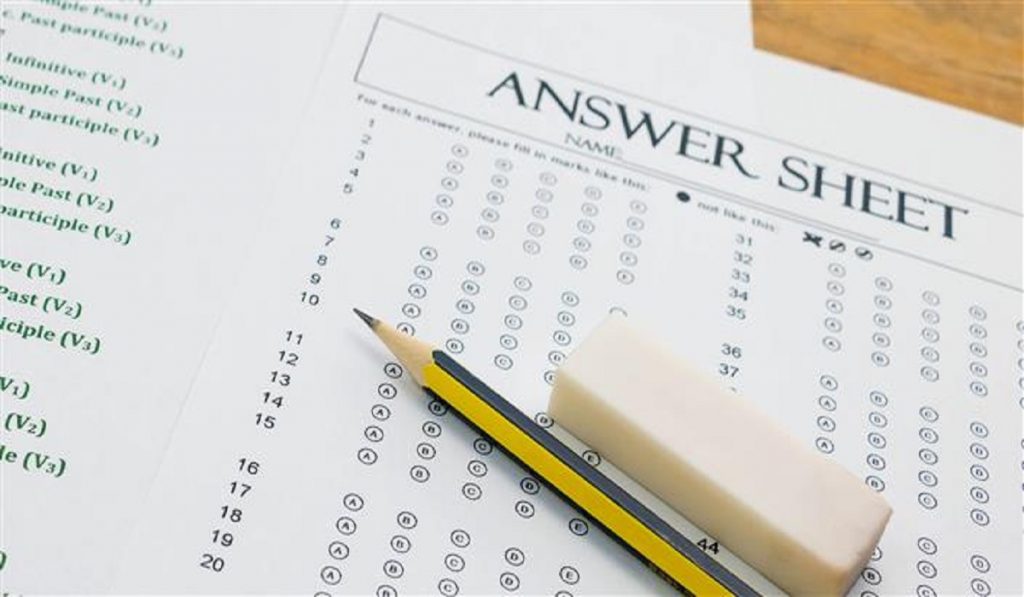RRB Paramedical answer key 2019 update: RRB Paramedical answer key 2019 is now available online.
Candidates can now download RRB Paramedical answer key 2019 from official website.
RRB Paramedical answer key 2019: How download online
- Step 1: Visit the official
- Step 2: Click on the RRB Paramedical Exam 2019 Answer keys option
- Step 3: Read the instructions.
- Step 4: Check RRB Paramedical Exam 2019 Answer keys on the computer screen.
Direct Link: Click Here
The candidates can raise objections against the answer keys till August 8.
RRB Paramedical answer key 2019: Here is what notification says
The Computer Based Test (CBT) for Paramedical posts against CEN 02/2019 was conducted from 19.7.2019 to 21.07.2019. In order to enable the candidates who appeared in this CBT to view their question papers, responses and answer keys, a LINK will be provided on all the official websites of RRBs and the LINK will be active from 10.00 hrs. on 05.08.2019 to 23.59 hrs. of 08.08.2019.
RRB Paramedical answer key 2019: Procedure for raising objections
After login into the objection link the following procedure to be adopted by candidates: –
- In Question Paper view, you will be viewing your question paper, your chosen option and the correct answer (key) for the question.
- The correct answer (key) for each question is highlighted in Green.
- Your Chosen Option is highlighted in Blue and ‘Chosen option’ is mentioned against it.
- You have to enter your question number against which objection has to be raised in the ‘Question No.’ field.
- You have to select relevant Category of Objection from the drop-down box.
- Your Objections must be registered in English only.
- Objections can be raised only against questions and their alternatives.
- Once Objections submitted cannot be edited later.
- You have to enter objection against a question in the ‘Objection’ field.
- Click on the ‘Add Objection’ button to raise additional objections.
- Once all objections are entered, you will select ‘Save & Proceed to Payment’.
- For each objection raised and submitted candidate needs to pay `.50/- + bank charges.
- If your objection is found to be correct, then the amount paid will be refunded to the account
from which payment made after deducting the bank charges.
- Once objections are entered and payment is made, no new objections can be added further.