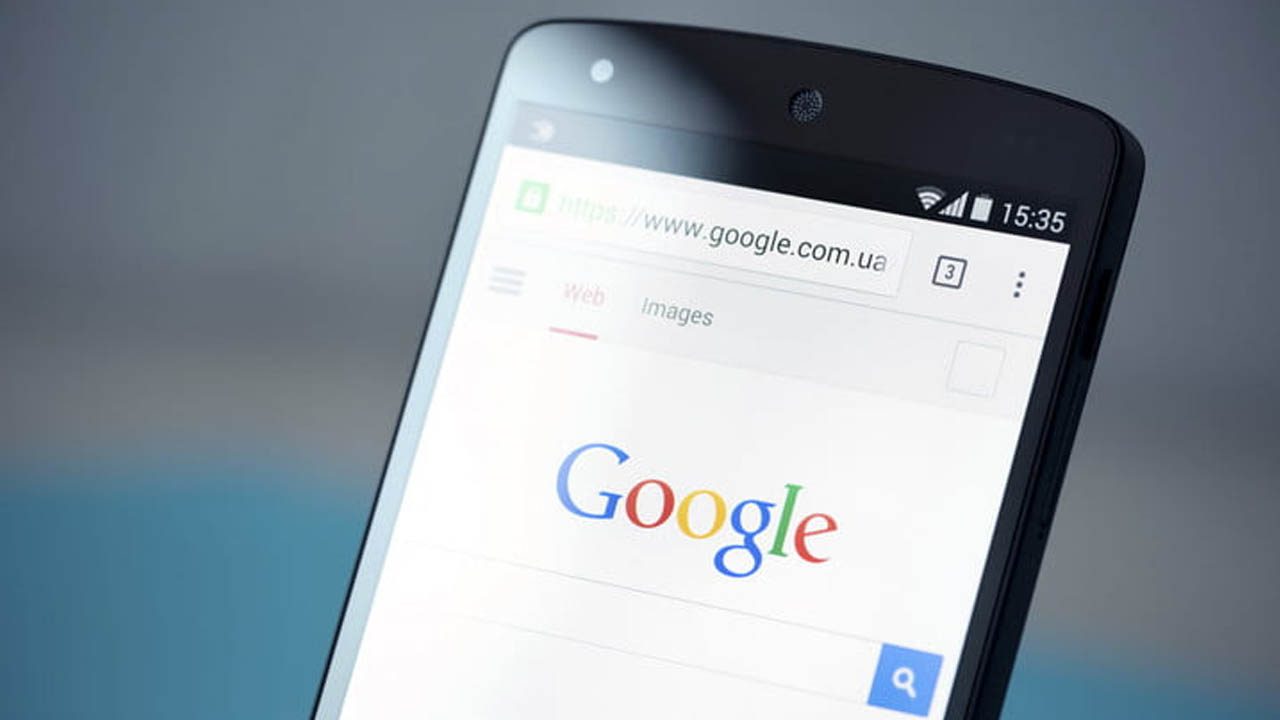As soon as you turn on your internet, and mobile browser chances are your device gets flooded with notifications. Chances are you subscribed hoping to get the most helpful information in the shortest possible time. But sometimes the clutter gets too much and you may feel like turning off notification from some of the websites on phone or on your laptops.
So here, in this post, we bring you all step-wise guideline to disable notification for Chrome and Firefox browser.
Steps to disable notifications for Chrome on Windows, Mac, and Linux
- Click the button, placed at the top right-most corner at the Address Bar
- Click on the Settings option button
- Click on Show Advanced Settings, placed at the bottom of the page
- Click Content Settings situated under Privacy title
- Scroll down to Notifications and click Manage Exceptions
- Block the websites from which you don’t wish to receive notifications.
How to disable notifications for Firefox on Windows, Mac and Linux
- Click the three-line icon next to the address bar
- Select Preferences option
- Click Content, followed by Notification
- Click Choose option
- Select the site you wish to remove
- click Remove Site
How to disable notifications for Chrome browser on Android devices
- Click on the three dot button
- Go to Settings and click Site Settings
- Go to Notifications Here, you can see which ones are allowed, and block them
- Tap on an allowed item, tap on Notifications and choose Block, to stop it from sending you notifications.
How to disable ad popups on the Google Chrome browser
- Select the three vertical dots on the top right corner of the browser window
- Go to settings
- Go down and click on Advance option
- Under the Privacy and Security section, click ‘site settings’
- Click ‘Ads’ for ads settings
- Change the ‘Ask before sending (recommended)’ option to ‘Blocked’ to stop the pop-up windows
- Select Block option for blocking the notifications