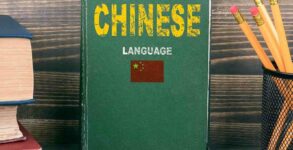Online video chatting application Zoom grabbed a lot of eyeballs ever since the start of COVID-19 lockdown. From office meetings to lectures, everything shifted on Zoom.
If you have a Zoom account, you may want to delete your account if you’re no longer using the service, or if you’ve created a new account.
It’s easy to delete your Zoom account but you can only do so in your online settings, here’s how!
To delete your Zoom account, you’ll have to log on to the website on your preferred browser. It’s important to note that this permanent change cannot be made from either the desktop or mobile app.
Once you’ve logged on, navigate to the “Account Management” section of your settings. You’ll find an option to “Terminate My Account.” It’s also important to note that this change is permanent and cannot be undone — once you confirm the decision, you will be logged out and brought to the Zoom homepage. You will be unable to restore your account but can create a new profile at any time.
Here’s how to delete your Zoom account
This change can only be made online on your desktop, and it cannot be made from either the desktop or mobile app. Additionally, the change is permanent and cannot be undone.
1. Open the Zoom website on your preferred internet browser on a Mac or PC.
2. Click “My Account” in the upper right-hand corner.
4. This will open a pop-up asking for confirmation to terminate your account. Click the blue “Yes” button to complete the process. You will be logged out and brought to the Zoom homepage, where a small pop-up will read, “Terminate account success.” You will be unable to restore your account but can create a new profile if you’d like.
What is Zoom app? Here are some simple steps to download the app