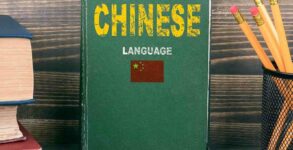LibreOffice is a free, open-source suite of office productivity software that contains applications for word processing, spreadsheets, presentations, database management, and graphics editing.
The software was first released on September 28, 2010, by “The Document Foundation” as a beta version based on the OpenOffice.org 3.3 beta version. LibreOffice also installs graphics and diagram tool Draw and formula editor Math. It is compatible with other office productivity suites including Microsoft Office. It runs on Microsoft Windows, macOS, and Linux.
Here are the important keyboard shortcuts to speedup your work:
Navigation Shortcuts:
- Ctrl + Home: Go to the start of the document.
- End: Go to the end of the current line.
- Ctrl + Home: Go to the start of the document.
- Ctrl + Arrow keys: Move the cursor by one word (horizontal) or one paragraph (vertical).
- Arrow keys: Move the cursor by one character (horizontal) or one line (vertical).
Formatting Shortcuts:
- Ctrl + #: 0 for Default paragraph, 1 to 5 to apply Headings 1 through 5.
- Ctrl + E: Center the paragraph.
- Ctrl + J: Justify the paragraph.
- Ctrl + L: Left align the paragraph.
- Ctrl + R: Right align the paragraph.
- Ctrl + Enter: Insert a page break.
- Ctrl + Page Up: Toggle to the header.
- Ctrl + Page Down: Toggle to the footer.
- Ctrl + Shift + P: Toggle Superscript.
- Ctrl + Shift + B: Toggle Subscript.
Function Key Shortcuts:
- F2: Open the Formula Bar.
- F3: Complete AutoText on selection.
- F5: Open the Navigator.
- F7: Open Spelling and Grammar.
- Ctrl + F7: Open Thesaurus.
- F11: Open Styles and Formatting.
- Shift + F11: Create a new style.
- F12: Toggle Numbering on selection.
- Ctrl + F12: Insert a table.