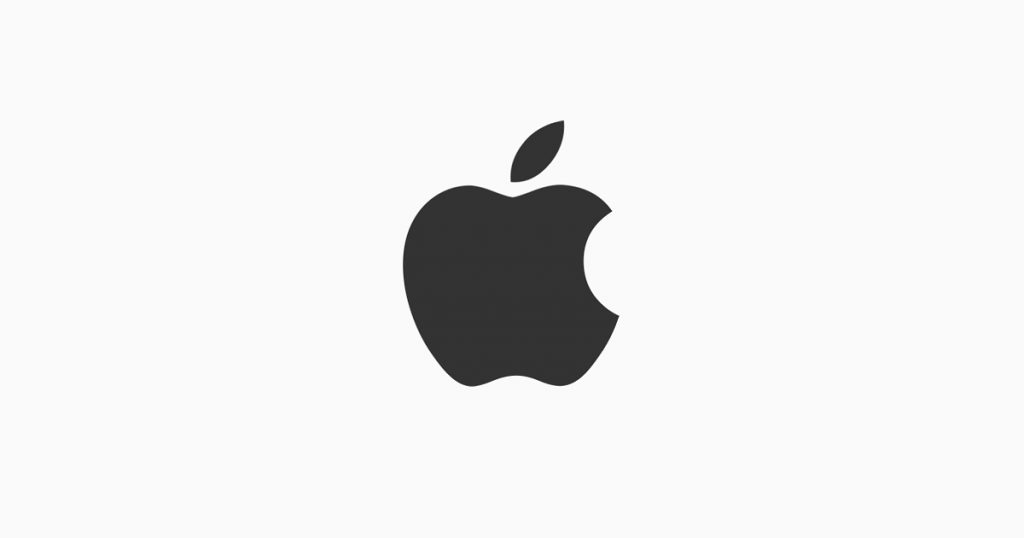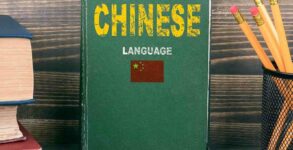There a number of cases reported to Apple by the users who have forgotten their Apple ID as they haven’t used it for a long time and want to regain access to it. If you forgot your Apple ID email, or have any other issue related to the device, read on below for how to look it up and solve.
Since an Apple ID is used to access everything from the iTunes Store and iCloud to services like iMessage and FaceTime, users are encountering this problem in various areas, and are normally being required to go through the process of answering security questions and providing their phone number in order to reset their password.
The Apple ID alone can help you in connecting with all Apple services. For instance, if you forgot your Apple ID or aren’t sure you have one, there are a few ways to find it. You can also reset your password to regain access.
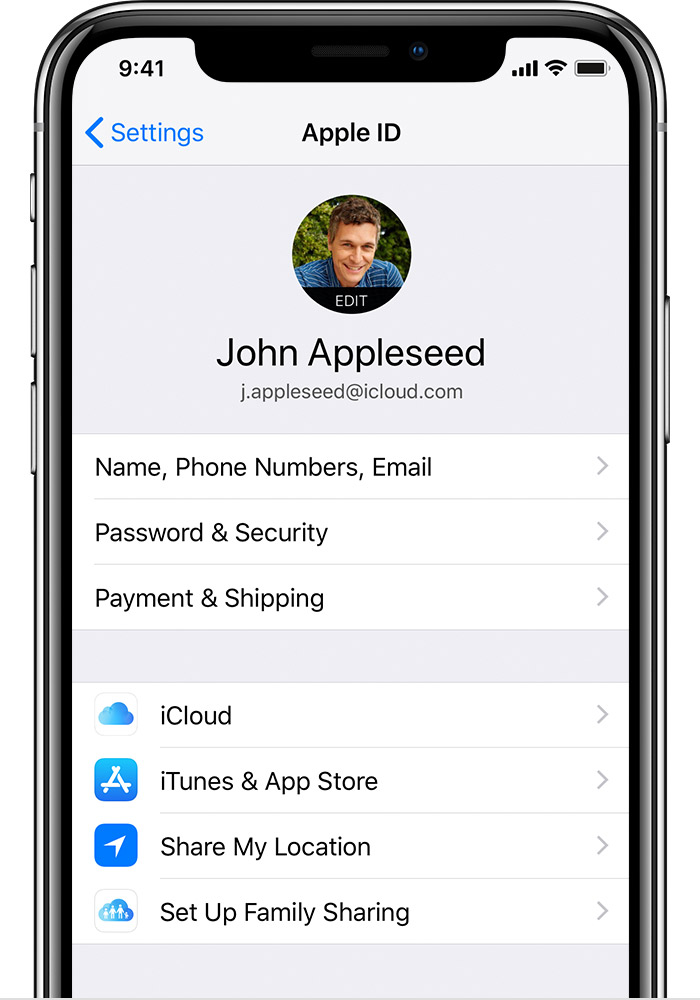
First, check if you’re already signed in with your Apple ID. You might already be signed in on one of your Apple devices. View the Apple ID that you’re using for Apple services.
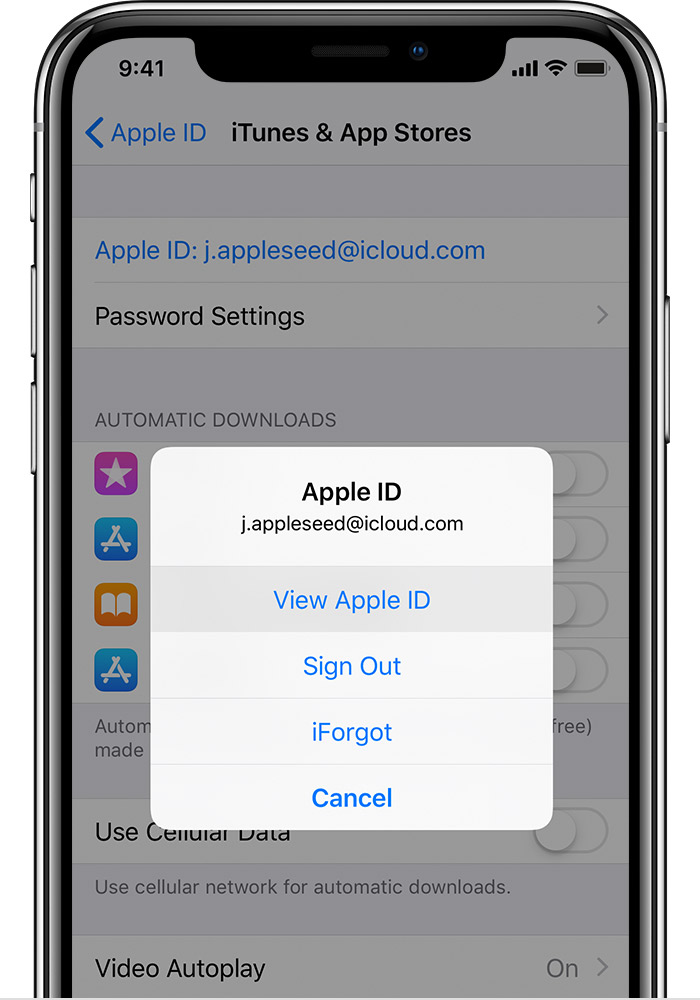
On your iPhone, iPad, or iPod touch, look for your Apple ID in your iCloud or iTunes and App Store settings.
You can also try these hacks:
- Tap Settings > Accounts & Passwords. On iOS 10.3 or earlier, tap Settings > Mail, Contacts, Calendars
- Tap Settings > Messages > Send & Receive
- Tap Settings > FaceTime
- Tap Settings > Mail, Contacts, Calendars
On iCloud.com:
Go to iCloud.com. If you’re already signed in to iCloud, click Settings. If you’re not signed in to iCloud, your Apple ID might prefill on the sign in screen.
On your Mac:
- Go to Apple menu () > System Preferences, then click iCloud
- Go to Apple menu () > System Preferences > Internet Accounts, then look for accounts with iCloud
- Open iTunes, then choose Account > View My Account. If you’re signed in to iTunes with your Apple ID, you’ll see your account name and email address
- Open App Store, then select Store > View My Account
- Open iBooks, then select Store > View My Apple ID
- Open FaceTime, then select FaceTime > Preferences, then click Settings
- Open Messages, then select Messages > Preferences, then click Accounts
On your PC:
- Open iCloud for Windows
- Open iTunes, then choose Account > View My Account. If you’re signed in to iTunes with your Apple ID, you’ll see your account name and email address
On your Apple TV:
- Open Settings, then select Accounts > iCloud
- Open Settings, then select Accounts > iTunes and App Store
If you see the Apple ID lock screen, you can regain access by answering security questions. You’ll also need to input a phone number you trust, which will be used to validate it’s really you unlocking your Apple ID.