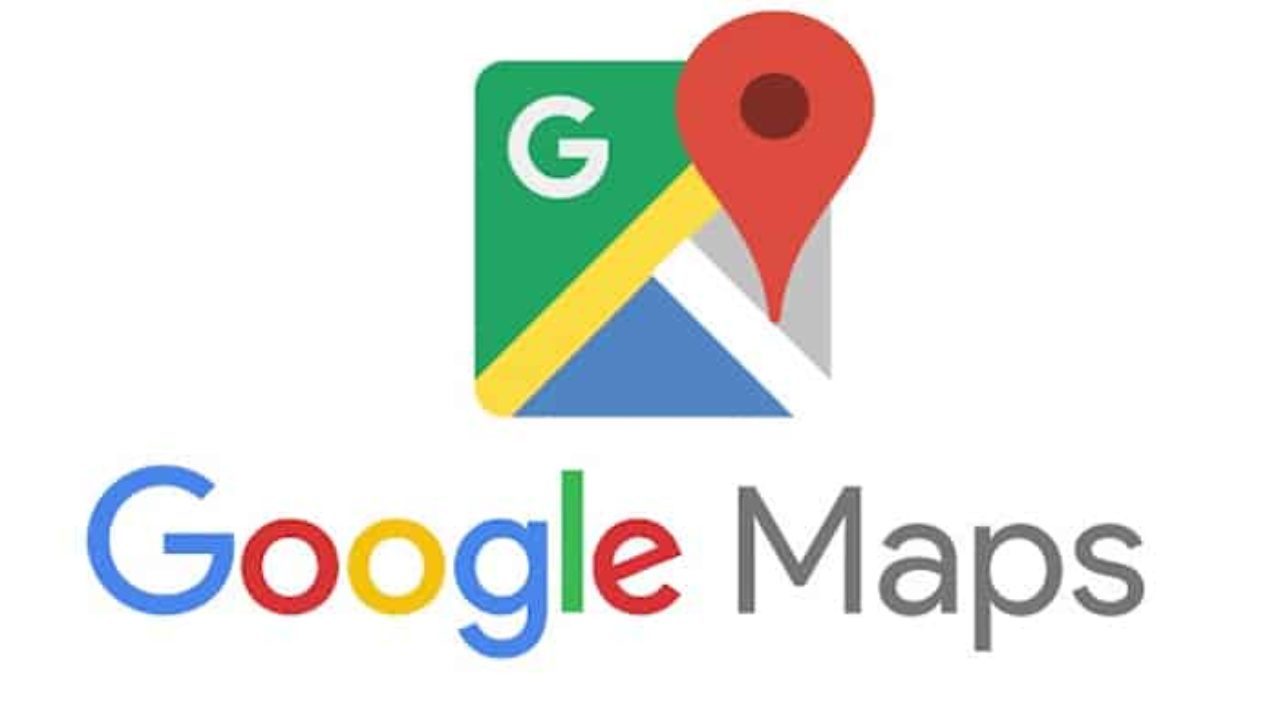One of the first things that you might do when setting up your new Google Maps account is to select a language for the user interface. But what if you want to change the voice and language for an existing map? Here’s how to do it!
How to change the voice on Google Maps
If you want to change the voice on Google Maps, there are a few different ways to do it.
One way is to go to the main Google Maps page and select “Voice & Language” from the menu on the left. From here, you can change the language, dialect, and pronunciation of the spoken directions.
Another way is to open the Google Maps app on your mobile device and select “Settings” from the main menu. From here, you can change the voice and language for spoken directions.
Finally, you can also change the voice on the map itself by clicking on the “Voice” icon in the bottom left corner of the map. This will open up a dialog box where you can choose between several different voices.
How to change the language on Google Maps
If you’re looking to change the voice and language on your Google Maps, there are a few things to keep in mind.
First, make sure you’re logged into your Google Maps account. Then, click on the three lines in the top left corner of the map to open the Settings menu.
From here, select Language & Dialects, and then choose your new language from the list.
If you’d like to use a specific voice for your Google Maps instead of the default one, click on Voices at the bottom of the page and choose from among the options available.
Finally, be sure to adjust any other settings that may be pertinent to your needs, such as Map Directionality, Map Display Options and more.
Can you change the Google Maps voice?
Google Maps is a great tool for finding directions, finding addresses, and tracking your current location. However, if you want to change the voice of Google Maps, there are a few steps you need to take.
The first thing you need to do is open the Google Maps app on your phone or computer. From here, tap on the three lines in the top-left corner of the screen. This will open the main menu. From here, select Settings.
From the Settings menu, you can change various settings including the voice of Google Maps. To change the voice of Google Maps, tap on Language & Input. Here, you will see a list of voices that you can choose from. Tap on the voice you want to use and Google Maps will start using that voice.
If you want to use a custom voice for Google Maps, there are a few things you need to do first. First, create a custom voice by opening the Voice Editor app on your phone or computer and creating a new audio file. Once you have created your audio file, copy it over to your phone or computer and add it to the Voice Editor app.