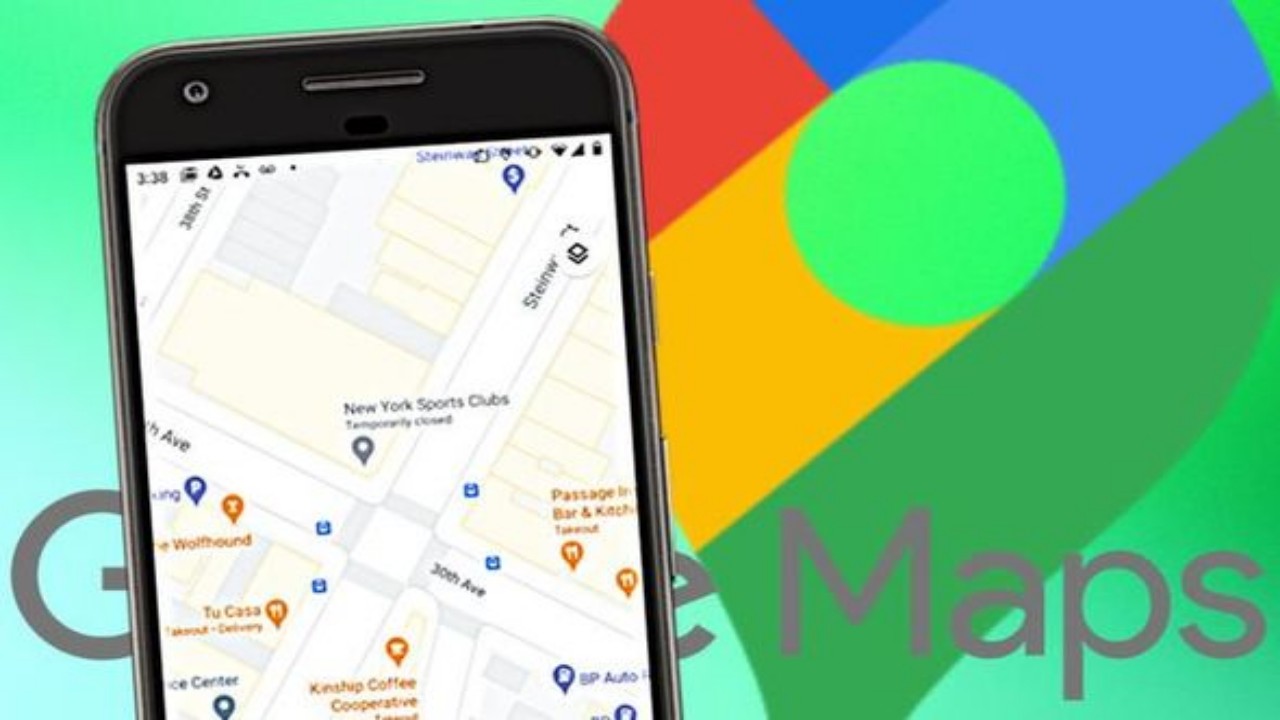There are a lot of benefits that come with claiming your business on Google Maps. For one, it helps improve your visibility online and makes it easier for potential customers to find you. It also gives you more control over how your business appears in search results, and can help boost your SEO efforts. Unfortunately, claiming your business on Google Maps can be a bit of a process. In this blog post, we’ll walk you through the steps of how to claim your business on Google Maps so that you can reap all the benefits.
Go to Google My Business
Assuming you have a Google account, follow these instructions to claim your business on Google My Business:
Visit https://www.google.com/business/ and sign in with your Google account.
If you don’t have a Google account, click “Create an account” to create one now.
Enter your business name in the search box. If your business doesn’t show up, click “Add your business” on the right-hand side of the screen.
Follow the on-screen instructions to verify your business. You can choose to verify by mail or phone. Once you’re finished, click “Continue.”
Enter additional information about your business, such as hours of operation and categories (e.g., pizzeria, law firm). When you finish entering all relevant information, click “Publish.”
Create or claim your business
There are two ways to create or claim a business on Google Maps: through the Google My Business (GMB) interface or through the Google Maps interface.
If you have a Gmail account, you can sign up for GMB here. Once you sign in, you’ll be asked to either search for your business or enter your business’s information. If your business already exists on GMB, you can claim it by verifying your ownership of the listing.
If you don’t have a Gmail account or if you prefer to use the Google Maps interface, you can follow these instructions:
1. Search for your business on Google Maps.
2. If your business already exists on GMB, click on the listing and scroll down to the “Own this business?” section. Click on the “Claim this business” button and follow the prompts to verify your ownership of the listing.
3. If your business doesn’t exist on GMB, click on the “Add a missing place” button and enter your business’s information.
How to insert a chart from an Excel spreadsheet into MS Word (newsd.in)
Verify your business
If you want to make sure that your business is represented accurately on Google Maps, it’s important to verify your listing. This process helps Google confirm that your business is legitimate, and allows you to claim ownership of your listing so that you can manage the information that appears there.
To verify your business on Google Maps:
1. Go to maps.google.com and search for your business name.
2. If your listing appears, click on it and then click the “More info” button.
3. On the next screen, click the “Claim this business” button.
4. You’ll be prompted to sign in with your Google account or create one if you don’t already have one.
5. Once you’re signed in, follow the instructions on the screen to verify your listing. This usually involves entering a verification code that Google will send to your business’s phone number or address.
After you’ve verified your listing, you’ll be able to edit the information that appears on it, add photos and videos, and more. Claiming your listing is a great way to ensure that customers can find accurate information about your business on Google Maps
Add your business information
Adding your business information to Google Maps is a great way to ensure that customers can find you easily and help you to stand out from the competition.
Here are some simple steps to follow to get started:
1. Go to maps.google.com and sign in with your Google account
2. Search for your business by name or category
3. If your business doesn’t appear, click on the “Add a missing place” link
4. Enter your business information into the form provided
5. Once you’ve completed all the fields, click on the “Submit” button
6. Google will then review your listing and, once approved, your business will appear on Maps
Manage your business information
If you want to ensure that your business information is up-to-date and accurate on Google Maps, you’ll need to claim your business listing. This process is simple and only takes a few minutes to complete.
To claim your business listing:
1. Go to maps.google.com and search for your business name.
2. Click on the listing for your business.
3. On the right hand side of the listing, click on the “More” button and then select “Claim this business.”
4. You’ll be taken to a new page where you’ll need to sign in with your Google account or create a new one.
5. Once you’re signed in, follow the instructions on the screen to verify your ownership of the business. This usually involves entering a verification code that will be sent to your phone or email address.
6. After you’ve verified your ownership, you can then add or edit your business information, including your hours of operation, website, phone number, and more. Be sure to save your changes before exiting out of the page!
Get started with Posts
Assuming you’ve already claimed your business through Google My Business, you’re ready to start creating posts. Posts are a great way to engage with your customers and keep them up-to-date on what’s going on with your business.
To create a post, simply log into your Google My Business account and click on the “Posts” tab. From there, you can select what type of post you’d like to create:
– Announcement: A quick way to share news or info with customers – Event: Let customers know about an upcoming event – Offer: Offer a coupon or promotion – Product: Highlight a new product or service – What’s New: Share photos, videos, or text about what’s new at your business
Once you’ve selected the type of post you want to create, simply follow the prompts to add content and publish your post. That’s it! Your customers will now see your post when they search for your business on Google Maps.
Learn about Insights
Google My Business is a free and easy-to-use tool for businesses, brands, artists, and organizations to manage their online presence across Google, including Search and Maps.
To get started, sign up for a free account. Once you’re signed in, you can add or claim your business listing. You’ll need to verify your listing before you can start managing it.
To verify your business listing, Google will send a postcard with a verification code to your business address. Once you receive the postcard, enter the verification code in the “Verify your business” section of your account.
Once you’ve verified your listing, you can start adding photos, videos, descriptions, and other information about your business. You can also respond to reviews from customers.