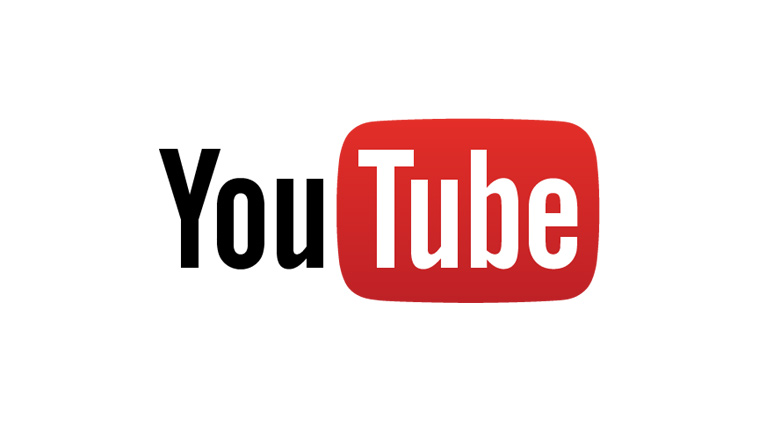Whatever you watch on the channel, YouTube keeps a track of all the search history and videos and many times we wish to keep things private and want to maintain a log for personal use. So in order to not share your browsing details with anyone, there are some steps you need to follow to change the settings.
How to clear YouTube history on desktop
- Visit the YouTube website
- Sign in to your account
- On the top left corner, click on the menu icon (Three Parallel lines near the YouTube icon)
- On the menu, select history
- On the next page, click the search history option
- All the searches will appear
- If you need to delete a single item, click ‘x’ button
- If you want to clear all the history then click on clear all search history
- In order to confirm that you want to clear all history, click on ‘clear all search history’
How to clear YouTube history on YouTube devices
- Open the YouTube app
- Tap on the profile icon
- Go to the settings option
- On the new page, scroll down and select clear search history
- To confirm that you want to delete entire search history, select clear history
How to clear YouTube history on android devices
- Open the YouTube app
- Tap profile picture or icon to open the main menu
- Click on the settings option
- Select history and privacy
- Tap clear history to delete all your search items.
Pause your YouTube search history
Clearing the history repeatedly can be inconvenient so to prevent that there is a better option to save your searches from being tracked. You can pause search history so that YouTube can’t track it.
How to pause your YouTube search history
- Open YouTube app
- Visit your profile
- Click on the settings option
- Click on history and privacy
- Lastly, click on history
YouTube will not keep a track of your search list and the pause search option will remain pause until you turn back again.