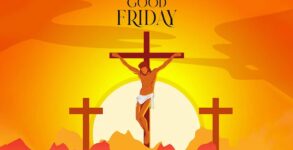We live in a virtual world where we spend time on our phones and laptops, the more there is a chance that something new might come up.
Online GIFs are no different.
Pronounced gif or jif, the GIF file type was originally designed for graphics, but it’s now most commonly used for simple animated images on the Web. For example, the image below is an animated GIF file.
An animated GIF is basically an image encoded in graphics interchange format (GIF),which contains a number of images or frames in a single file and is described by its own graphic control extension.
The frames are presented in a specific order in order to convey animation. An animated GIF can loop endlessly or stop after a few sequences.
Animated GIFs might resemble short video clips, but they are different.
However, both videos and GIFs use a series of images to display motion. One difference is that GIFs do not contain audio.
Some GIFs do contain captions. The traditional GIF format only supported 256 colors.
But now it is not the same.
Most GIFs are a few seconds long. They automatically play on loop and are a fun way to express yourself online.
Steps to creating a GIF on the iPhone:
- Go to the ‘Photos app’
- Go to ‘Live Photos’ album
- Open an image
- Tap the grey Live icon in the upper-left corner
- Add an effect like a loop or bounce
- Now, open the ‘Shortcuts app’
- Search for the ‘Shortcut Gallery’
- Go to Make GIF shortcut
- Tap the Make GIF icon
- Select the converted live photo
- Done
Steps to creating a GIF on Android:
- Tap ‘Library’
- Go to ‘Utilities’
- Tap on ‘Create New’
- Choose ‘Animation’
- Select the photo
- Tap Create