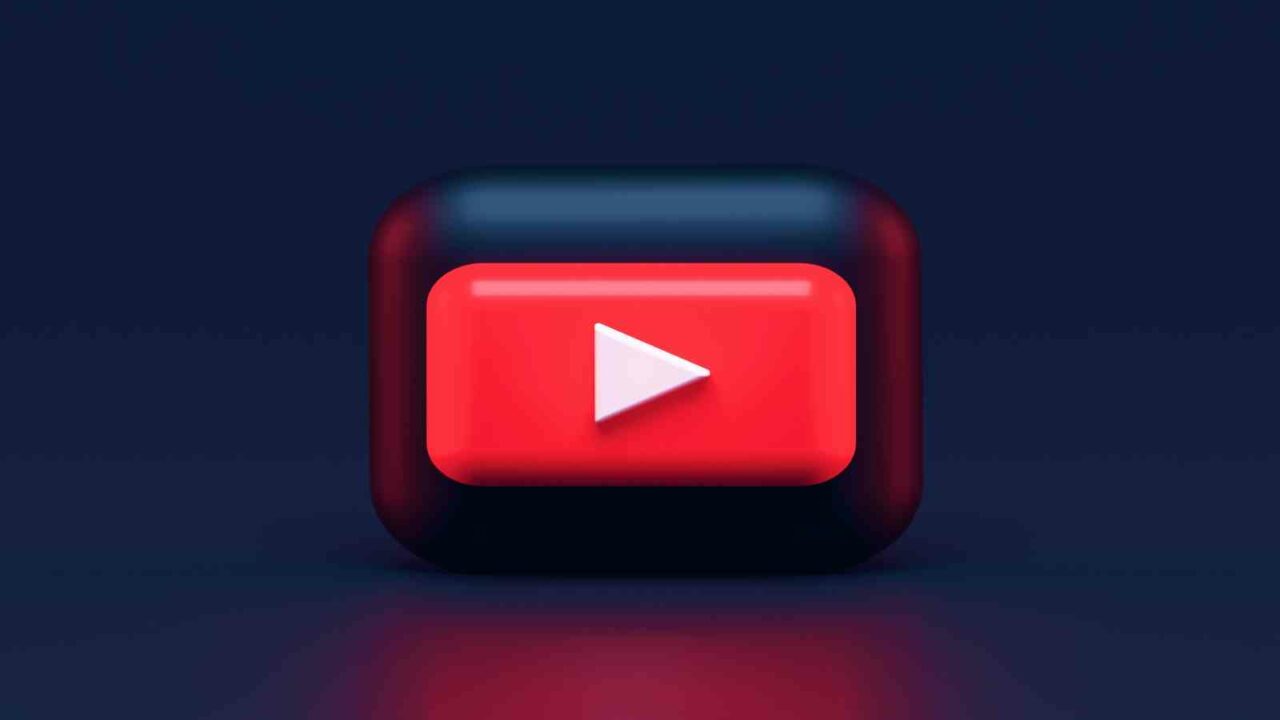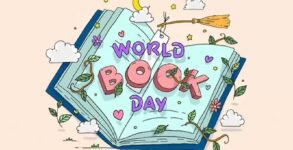How to enable live chat on YouTube: Live chat is one of the most popular communication tools for customer service teams and for YouTube content creators. For YouTube users, it offers an immersive way to interact with their favorite channels or even just fellow viewers. It also helps YouTubers engage with their subscribers and build relationships while streaming. In this blog post, we’ll talk about the benefits of enabling live chat on your YouTube channel, as well as how to enable it in a few simple steps. We’ll walk through how to customize your settings and make sure you are getting the most out of your live chats. Soon enough, you’ll be able to start engaging with your audience in real-time!
How to send a WhatsApp message without saving a contact number
Creating a YouTube account
In order to enable live chat on your YouTube account, you will first need to create a YouTube account. If you don’t already have one, don’t worry – it’s easy to do. Just head over to www.youtube.com and click “Create an account” in the top right-hand corner.
You’ll be asked to provide some basic information about yourself, including your name, date of birth, and gender. You’ll also need to create a username and password. Once you’ve done that, you’ll be able to log into your new account and start using YouTube!
Once you’ve logged into your account, take a look around the site and familiarize yourself with the various features and functions. When you’re ready, head over to the “Settings” tab and click on “Live Chat.” Here, you can choose whether or not you want to enable live chat for your channel.
If you decide that you do want to enable live chat, simply click the “Enable Live Chat” button and then start chatting with your viewers! You can use live chat to answer questions, interact with your audience, and even promote your upcoming videos or events.
How to record WhatsApp calls on Android and iOS devices
Enabling live chat
Enabling live chat on YouTube is a relatively simple process. First, make sure you are logged in to your YouTube account. Next, go to your channel settings by clicking on the gear icon in the upper right corner of the screen. In the “channel settings” menu, select “live chat.” This will bring up a pop-up window with a number of options for configuring your live chat experience. You can choose to allow all viewers to chat, or only those who are subscribed to your channel. You can also moderate live chat by holding down the “shift” key while typing in a user’s name. This will prevent that user’s messages from being visible to other viewers. Live chat is a great way to engage with your viewers and build a community around your channel.
Tips for using live chat
Here are some tips for getting the most out of live chat on YouTube:
1. Keep your questions short and to the point. This will help the chat move along more smoothly and everyone will be able to participate more easily.
2. Use the “raise hand” feature sparingly. This is a great way to let the host know you have a question, but if everyone is constantly raising their hand it can be disruptive.
3. Pay attention to the conversation and only chime in when you have something relevant to add. Live chat is not the place for side conversations or tangents.
4. Be respectful of other people’s time and keep your questions focused on the topic at hand. This is a courtesy that will be appreciated by all involved in the chat.
Conclusion
With YouTube’s live chat feature, you can easily engage with your audience and grow your channel. With just a few clicks, you can enable the live chat option on any of your videos or streams and start interacting with other viewers. We hope this article has given you all the information needed to enable and use the live chat feature on YouTube successfully. So what are you waiting for? Get out there and start chatting!