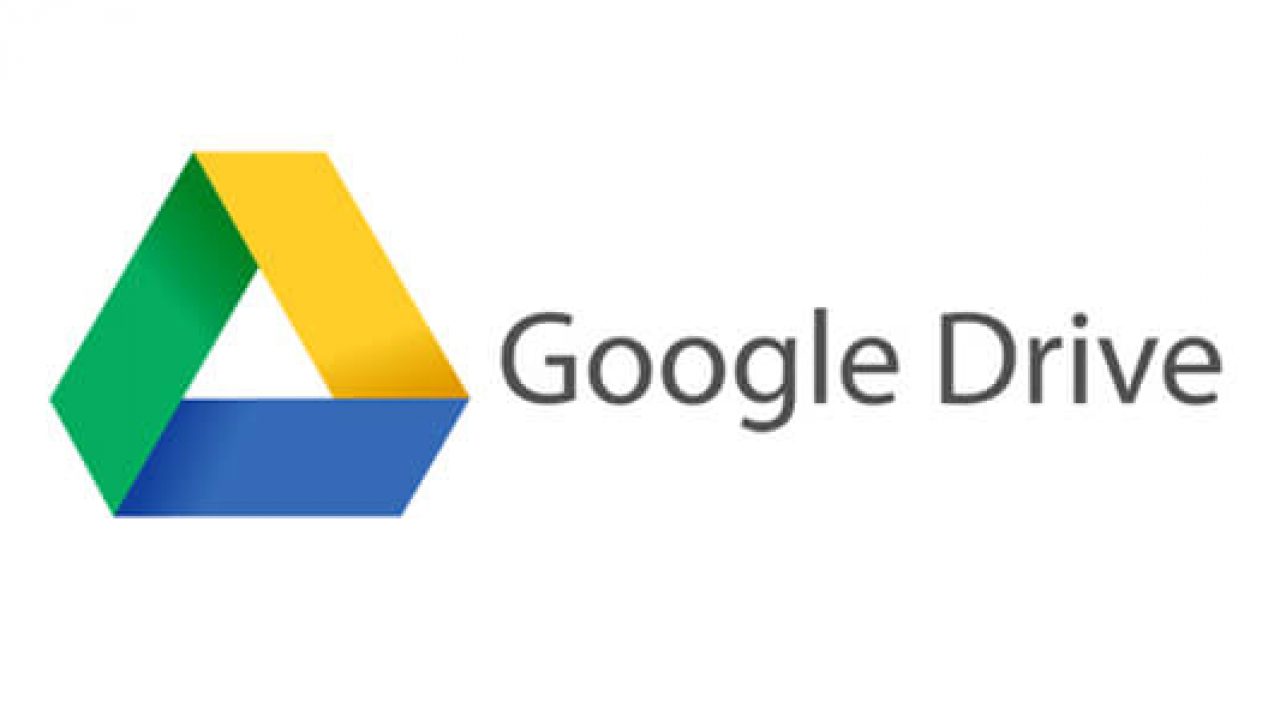Have you accidentally deleted a file in Google Drive, only to realize later that you need it? Don’t worry, it happens to the best of us. The good news is that you can restore your file from the Trash if you act quickly. In this blog post, we will show you how to restore a file from Trash in Google Drive. We will also offer some tips on how to avoid accidentally deleting files in the future. So whether you’re new to Google Drive or just need a refresher, read on for everything you need to know about restoring trashed files.
Logging into Google Drive
If you’re trying to access a file that you’ve deleted from your Google Drive, don’t worry! You can easily restore it from the Trash.
Here’s how:
1. Go to drive.google.com and log in with your Google account.
2. Click on the “Trash” icon on the left sidebar.
3. Find the file that you want to restore and click on the “Restore” button next to it.
4. The file will be restored to its original location in your Google Drive account.
How to turn on dark mode on Google Drive in iOS
The Trash Folder
When you delete a file in Google Drive, it is moved to the Trash folder. The Trash folder is like a recycle bin for your Google Drive account. Files in the Trash folder still count against your storage quota. To free up space, you can empty your trash or restore files from the trash.
To restore a file from the trash:
1. Go to drive.google.com.
2. On the left, click Trash.
3. Check the box next to the file(s) you want to restore. Click Restore.
How to put files in trash in Google Drive
How to Restore a File from Trash
If you’ve accidentally deleted a file in Google Drive, you can usually restore it from the Trash. Here’s how:
1. Open Google Drive and click on the Trash icon.
2. Find the file you want to restore and click on the Restore button next to it.
3. The file will be restored to its original location in your Google Drive account.
How to buy storage via Google Drive app
Conclusion
There you have it! Those are the steps on how to restore a file from Trash in Google Drive. We hope that this article was able to help you out and that you were able to successfully retrieve your file. If you have any questions or if we can be of assistance in any way, please do not hesitate to reach out to us.