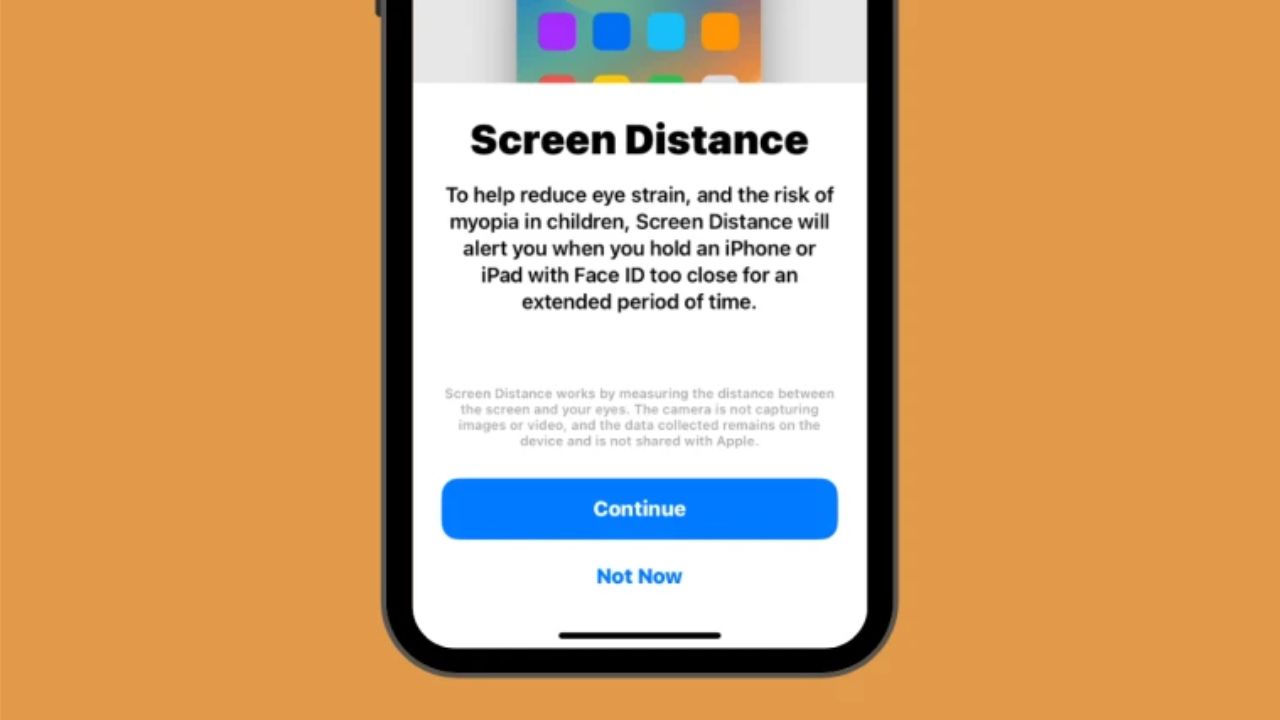Enabling StandBy Mode on iOS 17: To activate StandBy mode, navigate to Settings > StandBy. iPhone 14 Pro and later have the option to use Motion To Wake, whereas older iPhones do not.
Since Apple first previewed iOS 17 at WWDC 2023, it has been the talk of the town. Among the numerous modifications and new features introduced by the new operating system is the eagerly anticipated StandBy mode. StandBy mode is an excellent method to use your iPhone while it is idle and charging, allowing you to view information such as your reminders, clock, upcoming events, Calendar, and weather.
This data is displayed using oversized widgets so that it is all visible while your iPhone is charging on your nightstand or desk. If you want to make the most of StandBy mode on your iPhone, here’s how to enable and utilise it.
BGMI Launches on Android and iPhone: Get Ready to Play!
Enabling StandBy Mode on iOS 17: iOS 17: How to enable Standby mode
Here’s how to enable StandBy mode on an iOS 17-running iPhone. The procedures listed below will assist you with the process.
Launch the iPhone’s Settings app and select Standby.
Now tap and enable the StandBy toggle at the top.
Next, tap and enable the Always On switch if you have an iPhone 14 Pro or later. This will keep the StandBy mode visible while the iPhone detects your attention. It will automatically switch off the display when you stop looking at it.
If you’re using an iPhone older than iPhone 14 Pro, select the Night Mode toggle to activate it. In low-light conditions, the Night mode enables the StandBy mode to be displayed with a red tint. This reduces eye discomfort when viewing the StandBy display mode in low-light conditions.
If you have an iPhone 14 Pro or later, select Night Mode to access its configuration options.
Tap and turn on the toggle for Night Mode to activate it, as we did above for older iPhones.
Here is Night Mode in comparison to the standard StandBy Mode.
Tap and enable the Motion To Wake switch if you want your iPhone’s display to turn on when it detects motion at night.
iPhone’s StandBy functionality is now enabled. You can test and verify the same by charging your iPhone in landscape mode while it is stationary.
And that concludes how to enable and use StandBy mode on your iPhone. If you encounter any problems or have additional queries, please feel free to contact us using the section below.