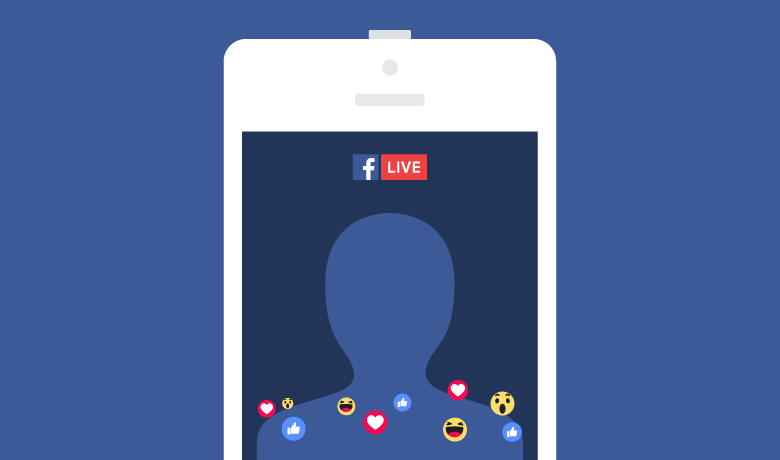Social networking App Facebook is known for its features. In 2015, Facebook has launched a Facebook live feature that was initially available for the celebrities and afterwards the feature was also available to any user with an active profile or page.
Going live is a trend now, both for celebrities and active users. It connects your life in real time with your Facebook followers or friends. It is an interactive way to share what you’re doing while you’re doing it.
So to make most of this trending feature, here’s the whole guide how to go live on Facebook
Steps to go live from Facebook
- Log in to your Facebook account
- Click on the post and tap the live video button at the top of the news feed
- Add a description for your broadcast and click on the ‘Go Live’ button to start the live
- During the live session, you can hide comments and switch the front and back camera on your phone. You can even see how many viewers and can respond to comments live.
- Once done you can tap on the stop button to end the live session.
- If you wish to share the live, click share option on the right corner of the phone. Share the video and tap on share option so that people can view it later. It will be automatically saved on your timeline just like any other video.
- Just like any other post, you can remove the video anytime.
Steps to turn off notification on or off for live videos
- Log in to Facebook account
- Click on the settings option
- After that select notifications
- On notification settings click ‘on Facebook’ and then ‘edit’
- Scroll down to Live Videos and there you can change video notification settings
- There are three options to change your video notification settings (on, suggestion off and all off)
How to block a viewer
- To block a viewer first tap their profile picture next to their comment
- Then tap Block option
How to download your Facebook live video
- Go to your profile, find your video
- On the right-hand corner, click on the three dots
- Click on ‘Download video’
Live will be saved in an MP4 format
How to download someone else’s Facebook live
- Open the video you want to download
- Then right click and show video URL
- Copy the URL and paste it in the new tab
- Then make it a mobile video feed by deleting www and replacing it with ‘m’
- Play the video and then right click and click the option to download the video
The video will be saved.