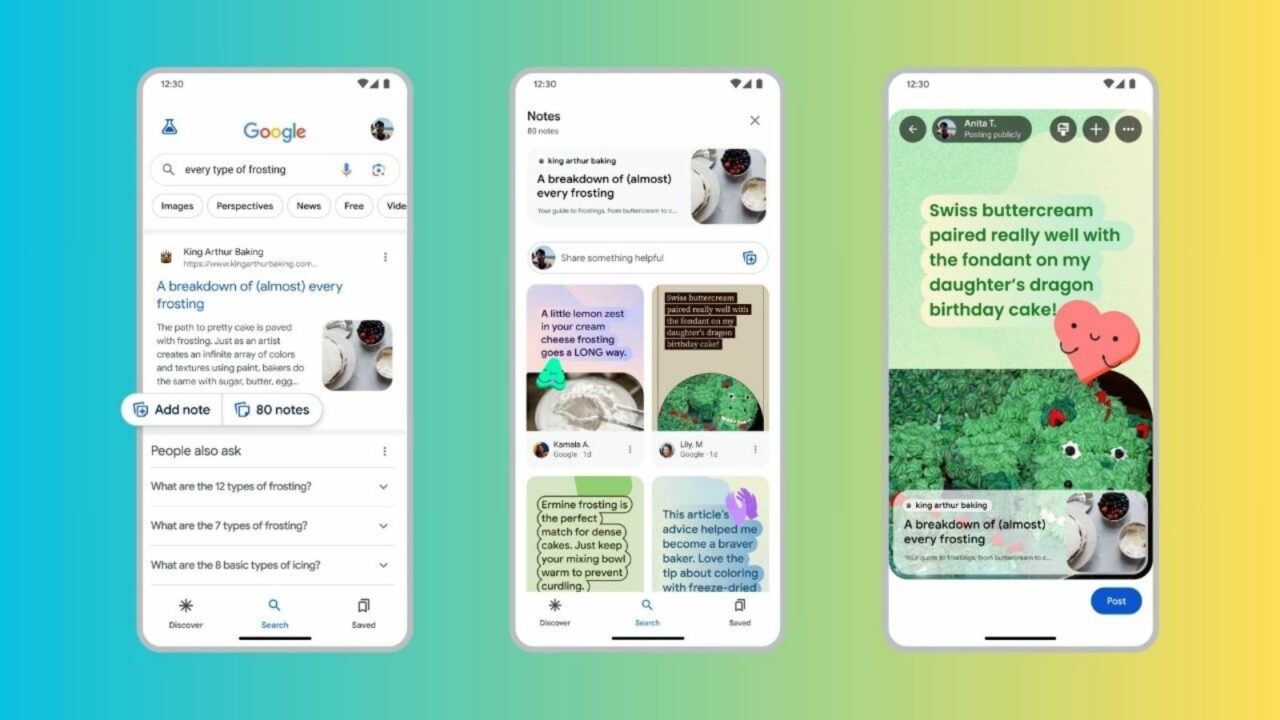A Guide to Viewing and Adding Notes to Google Search Results: Google has added a new feature called “Notes on Search” that lets you see what other people are saying about web pages and search results. This is in addition to its AI-based Search Generative Experience (SGE). What’s more, you can add your own notes that will help other people find what they need faster. Find out everything you need to know about Google’s “Notes on Search” method.
A Guide to Viewing and Adding Notes to Google Search Results
Notes on Search tries to make Google’s search results more like a community. People can read what other people have said about a web page and figure out how useful or problematic the information is.
Notes on Search is an experiment from Google Labs right now, and you can only use it in the US and India.
1. Allow Google Labs’ Notes on Search
Through the Google app, you can choose to take part in the “Notes on Search” test.
Open the Google app on your phone or tablet, tap the flask icon in the upper left corner, and then turn on Notes on Search.
HOW TO DO IT STEP BY STEP
From the app drawer, open the Google app.
In the upper left corner, tap on the flask icon that says “Labs.”
Click on Notes on Search and turn it on.
2. Add notes to the search results
You can help other people find what they’re looking for faster and easier by adding notes to search results.
After you find the answer to your question, tap “Add note” next to it. Type your note, and then press “+” to add things like pictures and stickers. To change the background, tap on the “Paint” icon and then on “Post.” Accept Google’s terms of service and tap “Confirm” if this is your first time adding a note.
HOW TO DO IT STEP BY STEP
Look for a query and click on “Add note” next to a result.
Type your words.
To change the font, press on TT.
Choose a font and make any other changes you want to things like “Color,” “Style,” and “Align.” Then, tap the check mark to finish.
Tap the plus sign (+) in the upper right corner to add pictures and stickers to the note.
Pick an image or stickers.
Pick out the pictures, stickers, or GIFs you want.
To change the background, tap on the “Paint” icon.
Pick a theme, then tap the check mark to confirm.
You can change any part of your note by tapping on it.
Press “Post” when you’re done.
Yes, I agree to Google’s terms of service, and I want to make this my first note.
After you post your note, you can find it in the search results by clicking on the Notes button.
Leopard spotted near residential area in Thane district, forest officials launch search
3. Look at the notes on search results
‘Add note’ and ‘Notes’ will be added to all of your Google search results once this feature is turned on. The two Notes option will also show up in the Google app’s “Discover” tab.
Type in your question, and Google will give you results. You’ll be able to see how many notes have been added to a certain result. You can read the notes that other users have added by tapping on it. To read more notes, swipe left or right. You can also Save, Like, and Share a note. The option will just say “Notes” if there are no notes for the result.
HOW TO DO IT STEP BY STEP
Google your question.
If you click on the (#) Notes icon next to a result, you can read what other people have said about the site’s information.
You can read a note by tapping on it.
To read more notes, swipe left or right.It’s possible to Like, Share, and Save the note if you think it’s useful.
If there is no number before Notes below a search result, that means that result does not have any notes.
FAQ
A lot of people have questions about Google’s Notes on Search experiment. Let’s look at some of them.
Can I get “Notes on Search” for my desktop?
‘Notes on Search’ can only be used with the Google app right now. It might be coming soon to desktop, but Google hasn’t said when.
Is it possible to add pictures to Search Notes?
There are many types of media you can add to your Notes on Search. When you want to add a note, just press the plus sign (+) in the upper right corner and pick either Images or Stickers.
Notes on Search is a cool experiment that lets people who visit a website leave comments about the information it gives them. Google is working hard to give site owners notes insights for their content. This suggests that Notes will be more deeply integrated, which will help both content creators and users get better content.