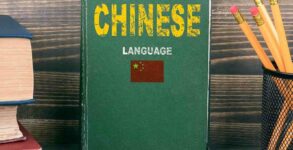Social Media giant Facebook has catered to every specific activity that social media in today’s time does. It has individual profiles, budding businesses, social media enthusiasts, etc. To manage such hectic work facebook provides assignment roles on your page. A page can be used for a range of activities. Each specific person can adhere to a specific role in relation to that page.
An admin of a Facebook page is generally assigned that particular work to assign roles to a particular member being part of the group.
Steps to keep in mind while assigning roles in a Facebook page:
- Step 1: First of all, you have to click Settings present at the top of your Facebook page.
- Step 2: You need to click Page Roles present in the left column.
- Step 3: You have to type a name or email in the box and select the person from the list which appears.
- Step 4: You have to click Editor to select a role from the dropdown menu.
- Step 5: You need to click Add and enter your password to confirm.
Please remember that if you, as an admin, are not friends with the person whom you want to add to the Facebook page, they will have to accept the admin’s invite before they can start helping you manage your page. To accept an invitation for a role on a Page, the person can either click the notification and then click Accept or click Confirm in the email they received.