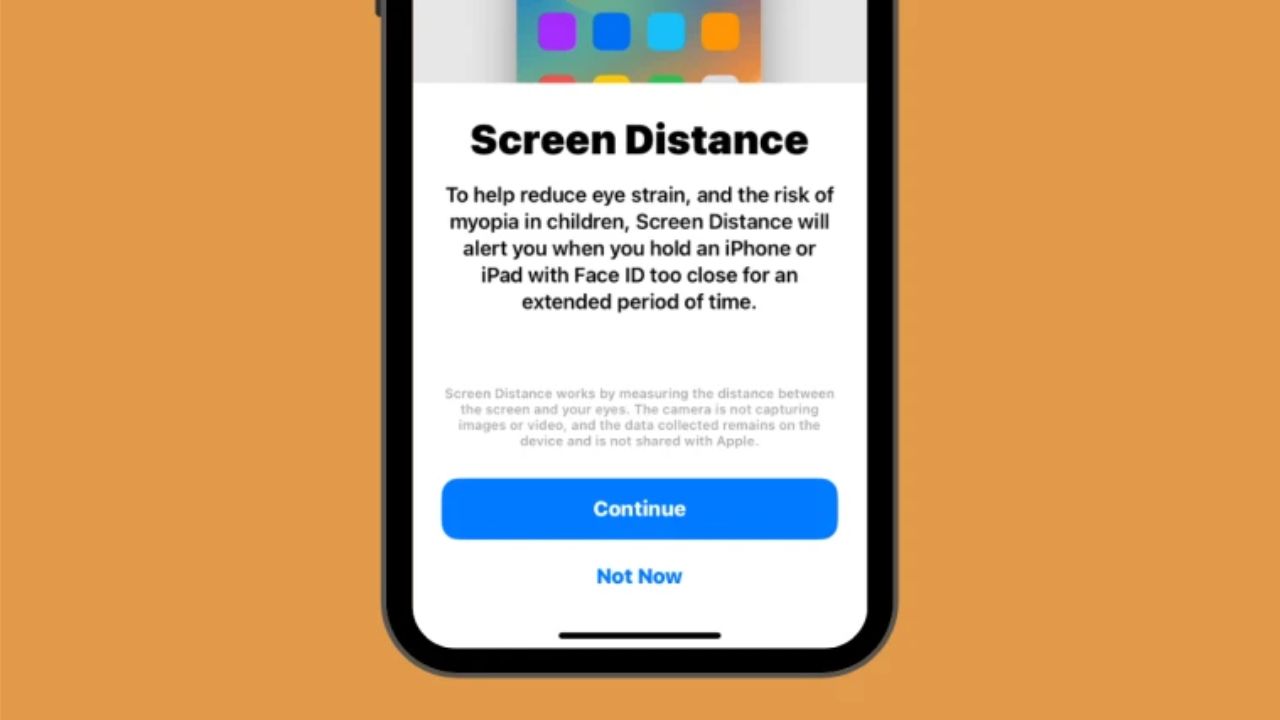How to enable and use Screen Distance on iOS 17: Screen Distance is a new iOS 17 feature that is integrated into the iPhone’s Screen Time. The feature is intended to protect users’ eyes from digital strain and reduce their long-term myopia risk. Screen Distance utilises the TrueDepth camera on your iPhone to measure the distance between your face and the phone and determine if you’re at least 12 inches or 30 centimetres away.
Apple introduced the next iteration of operating systems for its devices at its annual developers’ conference. As usual, iOS 17 is at the centre of all the significant changes, with features such as Live Voicemail, message transcriptions, Live Stickers, StandBy mode, full-screen Live Activities, and Interactive elements.
“Screen Distance” is a feature that stands out among these enhancements. It is a health-oriented feature that prevents eye strain and myopia from the iPhone’s display. In this article, we’ll define Screen Distance and explain how to enable it in iOS 17.
Realme 11 Pro 5G Series: Early Access, check details now
What is 17’s Screen Distance?
As part of iOS 17’s new health features, Apple offers a Screen Distance feature to assist users in avoiding eye strain and myopia hazards. The feature will measure the distance between your face and the iPhone using the TrueDepth camera, which is also used for Face ID.
If Screen Distance detects that you have been holding your iPhone closer than 12 inches or 30 centimetres for an extended period of time, it will prompt you to move away from the screen. When your device detects that it is being held less than 12 inches from your face, it will display the message “iPhone is Too Close” along with a suggestion to keep it at arm’s length to safeguard your vision.
You can only dismiss this message from the screen by holding your device further away. When your iPhone detects that you’ve moved your face away from the device, it should display a Continue button that, when tapped, will restore you to the previous screen.
How to enable iOS 17 Screen Distance
Before you can enable Screen Distance on your iPhone, you must ensure that iOS 17 has been installed by navigating to Settings > General > Software Update.
Note: At the time of writing, iOS 17 is only available as a developer preview; therefore, we recommend that you wait for a beta or public release to prevent software issues.
Launch the Settings app on your iPhone to enable Screen Distance.
Scroll down in the Settings menu and select Screen Time.
Tap Screen Distance underneath “Limit Usage” when the Screen Time screen appears.
If you are using this option for the first time, you should see the Screen Distance welcome screen, which describes this feature. Tap Continue at the bottom to proceed.
On the following screen, iOS will describe how Screen Distance functions and the minimum distance you must maintain from your iPhone. Tap Turn On Screen Distance at the bottom of the configuration window to continue.
Screen Distance is now activated on your iPhone, and the Screen Distance toggle should be enabled.
That is all you need to know about Screen Distance on iOS 17.