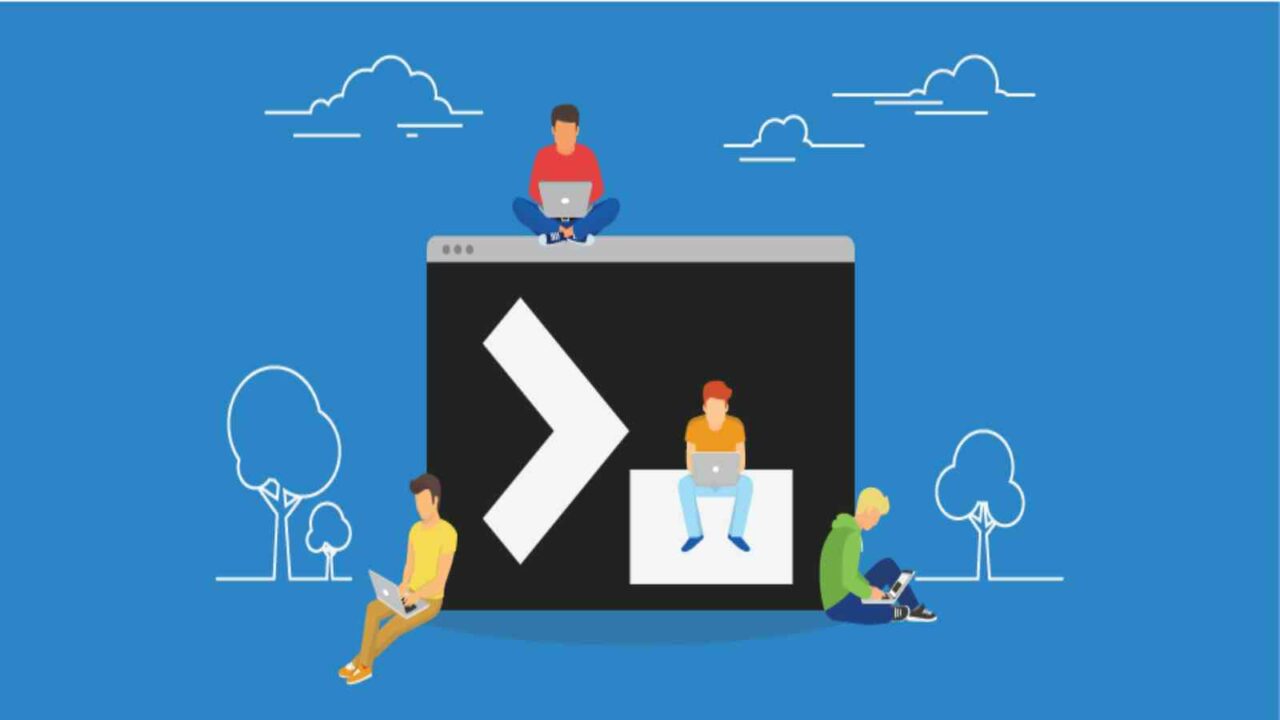If you’re like most people, you use a computer to connect to remote computers to work on projects or access files. Whether you’re using Windows, Linux or macOS, connecting to a remote computer usually involves opening a command prompt and typing in a series of commands. But what if you could just click a button and connect to the remote computer without having to type any commands?
What Is SSH?
SSH is a secure shell protocol that allows you to connect to remote computers. It is commonly used by system administrators and developers to access remote servers. SSH can also be used to securely transfer files between remote computers.
How To Use SSH on Windows, Linux or macOS:
To use SSH on your Windows, Linux or macOS computer, you first need to install the SSH client software. The most common SSH client software is PuTTY. Once PuTTY is installed, open it and click the Open button. Type in the IP address or hostname of the remote computer that you want to connect to and click the Connect button. If you are connecting to a server that is running on a different network than your computer, you will need to enter the appropriate IP address or hostname for the server. Once you are connected, you will be prompted for your password. After logging in, you will be able to access all of the files and commands on the remote computer.
How to Connect to a Remote Computer with SSH
If you need to connect to a remote computer, either for work or for personal reasons, you can use the SSH protocol. SSH is a secure way to do this, and it’s also supported by many different platforms, including Windows, Linux, and macOS.
To connect to a remote machine using SSH, follow these steps:
1. Open your favorite terminal emulator and type the following command: ssh user@remote_machine_name
2. You will be prompted for your password, which you should type in without spaces. If everything goes well, you will be logged into the remote machine.
How to Use SSH for Remote Administration
SSH is a secure protocol that enables you to connect to remote computers using either Windows, Linux or macOS. By default, SSH is enabled on modern operating systems, so you can easily connect to remote systems.
Once you have set up your SSH connection, you can use it to perform various tasks, such as:
Accessing remote files and folders
Uploading and downloading files
Executing commands on remote systems
Viewing system logs
SSH is a great way to remotely administer your computer, whether you’re using it for work or play.
Conclusion
If you need to connect to a remote computer, but don’t have access to the network or the machine itself, SSH can be a great solution. This tutorial will show you how to use SSH to connect to a remote computer using Windows, Linux or macOS.