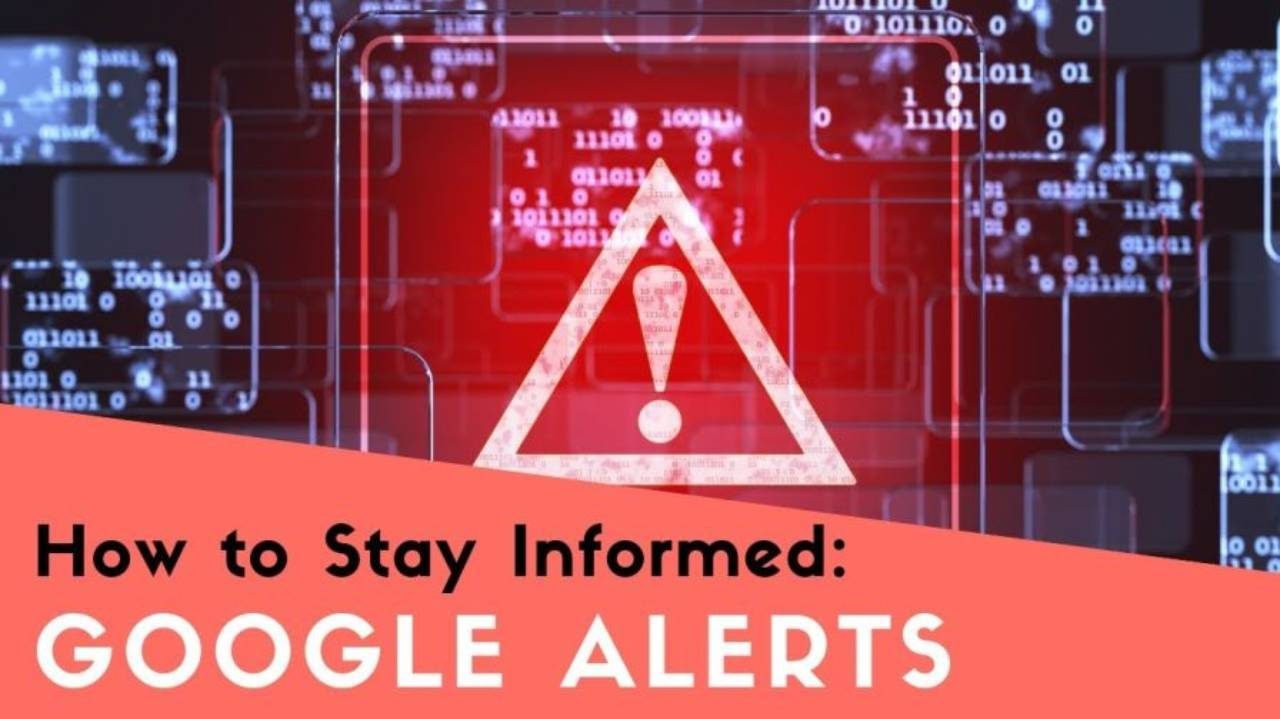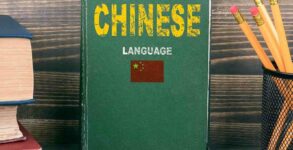Google Alerts helps people to receive emails when new results for a topic show up in Google Search. For example, after creating an alert on Google Alerts, one can get information about news, products, or mentions of their name.
But in case there is a need to alter that alert on Google Alerts after creating it? Is there any way to do it? Yes, there is a way following which one can be able to edit an alert. If you are one of them who use Google Alerts, created an alert and want to edit it, there are some simple steps you need to follow.
Steps to follow while editing an alert on Google-
- Step 1: First of all, you have to go to Google Alerts.
- Step 2: Next to an alert, you need to click Edit.
- Step 3: If you don’t see any options, you have to click Show options.
- Step 4: You have to make your changes.
- Step 5: You need to click Update Alert.
- Step 6: You have to click Settings to change how you get alerts, check the options you want and then click Save.
In case, if you still are not getting new alerts, you need to check your email account. There you have to make sure your inbox is not full. Otherwise, you need to make sure that the Google Alert emails are not going to your spam folder.
If you use Gmail, you can also add [email protected] to your contacts.