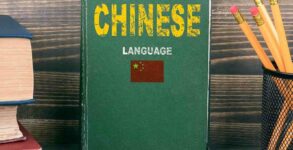Midjourney Aspect Ratio Prompts [v5.1 Updated]: Midjourney has become one of the most popular online AI art generators because it enables you to transform your ideas and concepts into digital art using only a few keywords. Aspect ratios come into play when aligning a photograph in portrait or landscape orientation, which is one method to produce the ideal photograph.
What to know
- The current version of Midjourney (v5.1) allows you to specify any aspect ratio within the input prompt.
- Aspect ratio values should always be whole integers; decimal values will not be accepted.
- You will not receive the exact dimensions you specified with an aspect ratio parameter; however, some images will have aspect ratios that closely match your input.
- Older Midjourney versions only support a limited range of aspect ratios.
By default, Midjourney generates images in a 1:1 square format; however, you can alter this to your preferred aspect ratio by specifying it within the input prompt. In this post, we will explain what aspect ratios can be added to Midjourney, how to specify your desired aspect ratio and provide a list of prominent aspect ratios that can be used with the image generator.
What aspect ratios can you add inside Midjourney?
Midjourney allows users to create images with a variety of aspect ratios and layouts. If you submit an input query on the image generator without specifying its aspect ratio, all the resulting images will have a 1:1 aspect ratio, i.e. they will be square-shaped. If you want to create content for a particular purpose, you may need to generate images with an aspect ratio other than the default 1:1.
The current version of Midjourney (version 5.1) supports any aspect ratio as long as whole number values are entered on either side of the double colon (:). Midjourney will accept 100:179 as an aspect ratio input, but it will not recognise 1:1.79 as a supported aspect ratio. You can mix and match different aspect ratios to create landscape or portrait photographs.
You must bear in mind that the custom aspect ratio may not always produce exact results, but will generate images that are close to the ratio you specified. Midjourney indicates that any aspect ratio greater than 2:1 is considered “experimental” and may “produce unpredictable results.” This is particularly true for older Midjourney models, which only support a restricted range of aspect ratios.
How to specify aspect ratio on Midjourney
As described previously, all images on Midjourney are created with a 1:1 aspect ratio. To ensure that Midjourney only displays images with a specific aspect ratio, you must specify your intended aspect ratio at the input prompt.
To choose an aspect ratio for your generated images, you will have to add any of these parameters at the end of your input: --aspect <value 1>:<value 2> or --ar <value 1>:<value 2> where value 1 and value 2 are whole numbers that you assign to the image’s width and height respectively.
For example, if you want to create an image with a 5:4 aspect ratio, your input should include any of the following:
--aspect 5:4 or --ar 5:4.
Midjourney aspect ratio prompts
As we explained above, you can specify any sets of values inside your input prompt on Midjourney, provided these values are whole numbers. You can use either of these parameters to specify your aspect ratio – --aspect <value 1>:<value 2> or --ar <value 1>:<value 2> but we recommend using the latter as they’re shorter and easier to type when entering inputs.
If you want to generate images in square format, you do not need to specify an aspect ratio on Midjourney because the default series of images will be created in square format.
Landscape style prompts:
Here is a list of the most common aspect ratios you can use to create landscape-style images on Midjourney. This design is suitable for canvas prints, desktop wallpapers, YouTube thumbnails, and Twitter posts, among other applications.
- 2:1 –
--ar 2:1 - 3:2 –
--ar 3:2 - 4:3 –
--ar 4:3 - 5:2 –
--ar 5:2 - 5:3 –
--ar 5:3 - 5:4 –
--ar 4:4 - 7:2 –
--ar 7:2 - 7:4 –
--ar 7:4 - 9:4 –
--ar 9:4 - 14:11 –
--ar 14:11 - 16:9 –
--ar 16:9
Portrait style prompts:
Here is a list of the most common aspect ratios you can use to create portrait-style images on Midjourney. This design is appropriate for images you create for Instagram Stories, Snapchat, book covers, and more.
- 1:2 –
--ar 1:2 - 2:3 –
--ar 2:3 - 2:5 –
--ar 2:5 - 2:7 –
--ar 2:7 - 3:4 –
--ar 3:4 - 3:5 –
--ar 3:5 - 4:5 –
--ar 4:5 - 4:7 –
--ar 4:7 - 4:9 –
--ar 4:9 - 9:16 –
--ar 9:16 - 11:14 –
--ar 11:14
Maximum aspect ratios for different Midjourney models
As stated previously, version 5 or later of Midjourney supports the incorporation of any aspect ratio, but if you wish to create your images on an older model, only certain aspect ratios are supported. If you’re unsure whether the Midjourney model you’d like to use can generate images with a specific aspect ratio, consult the ranges specified below.
- Version 5: Any range of aspect ratio but in some cases, generated images may have a slightly different but closer value.
- Version 4a and 4b: Only supports 1:1, 2:3, and 3:2 aspect ratios.
- Version 4c: Supports aspect ratios between 1:2 and 2:1.
- Version 3: Supports aspect ratios between 5:2 and 2:5.
- Version 2: Supports aspect ratios between 5:2 and 2:5.
- Version 1: Supports aspect ratios between 7:2 and 2:7.
Midjourney doesn’t change the aspect ratio. Why?
Midjourney specifies in its documentation that although version 5.1 permits the specification of any aspect ratio value, anything greater than 2:1 will produce “unpredictable results” However, the created images will have an aspect ratio that closely matches the one you specified in the prompt.
For instance, if you specify an aspect ratio of 16:9 inside Midjourney using the --ar 16:9 parameter, the AI tool will generate images in a 7:4 aspect ratio. It’s important to note that while these aspect ratios aren’t the same, their dimensions will be more or less similar which you can find out by dividing the width values by the height values. For 16:9, this value is 1.77 which is pretty close to 1.75 as is the case with the 7:4 aspect ratio.
This means that while Midjourney allows you to specify any aspect ratio in the input prompt, the generated images may not always have the same aspect ratio, but rather the closest supported aspect ratio that it deems suitable to the one you specified.

![Midjourney Aspect Ratio Prompts [v5.1 Updated]](https://newsd.in/wp-content/uploads/2023/05/Midjourney-Aspect-Ratio-Prompts-v5.1-Updated.jpg)