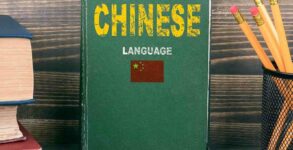Low Power Mode is a great way to conserve your iPhone’s battery life by disabling certain features and animations. In this guide, we’ll show you how to automatically enable Low Power Mode on your iPhone 8 or newer, so you can get the most out of your battery life.
How to enable Low Power Mode on Apple iPhone
Low Power Mode is an important feature on the Apple iPhone that conserves power. Low Power Mode can be enabled by going to Settings > General > Battery and then selecting Low Power Mode.
How to disable Low Power Mode on Apple iPhone
Low Power Mode is a feature that helps conserve battery life on Apple iPhone. This mode can be disabled by following these steps:
1. Click the Settings icon on the Home screen.
2. Scroll down to the Battery section and click on the Low Power Mode switch to turn it off.
Conclusion
If you’re an iPhone user, you may have noticed that your battery life can be sporadic at best. This is usually due to constant use of the phone’s various features, like checking notifications and using apps frequently. If you want to make your iPhone last longer without having to rely on a charger every night, we’ve got a guide for you on how to automatically enable Low Power Mode. By following our tips, not only will your battery life improve but you’ll also save some precious juice in the process!