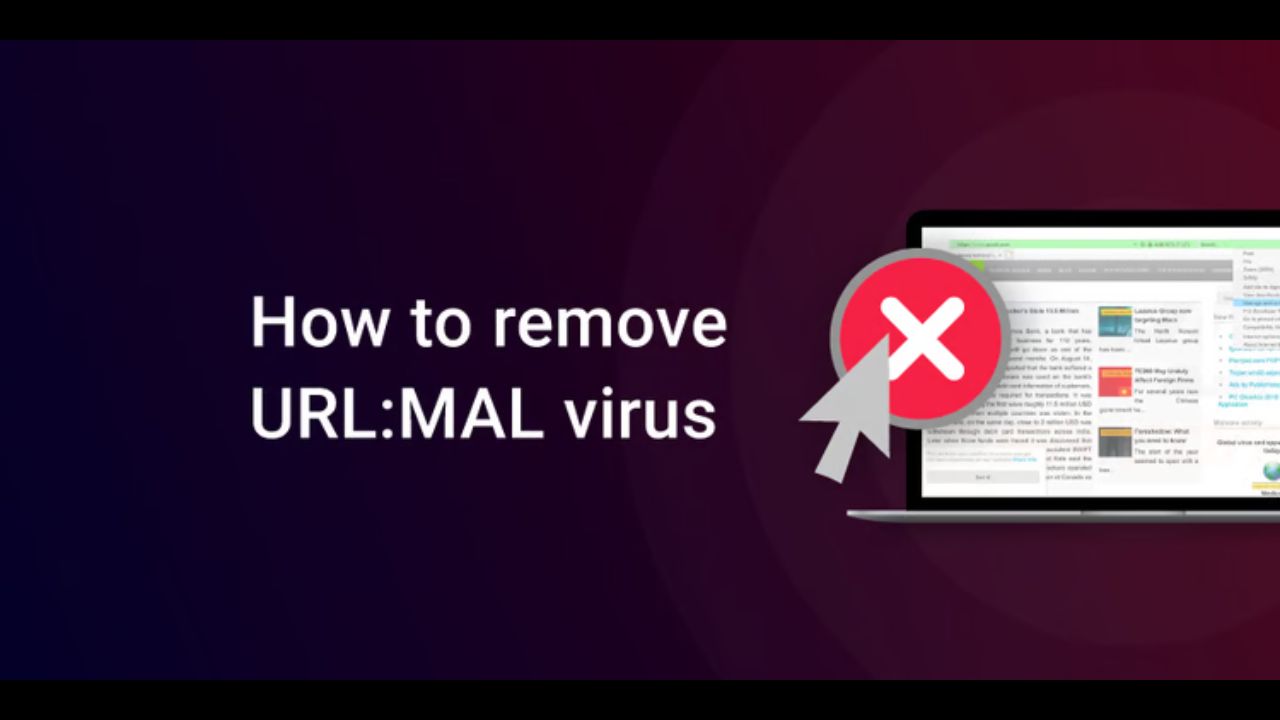How to remove URL: MAL pop-up virus: URL:MAL appears in AVG reports, adware pop-ups, and when attempting to access a potentially malicious website. URL:MAL (short for URL: Malicious) is a legitimate warning issued by Avast and AVG that indicates potentially malicious websites.
The issue arises, however, when you do not own these antiviruses or when the warning appears frequently. This indicates an infection that may result in harmful outcomes such as phishing schemes, identity theft, additional malware infections, and device lockout.
In any event, it would be prudent to take the virus seriously. This article will instruct you on how to eradicate the URL:MAL pop-up virus from your device. Let’s plunge in.
What exactly is URL:MAL?
URL: MAL (short for URL: Malicious) is a generic threat identifier used by Avast and AVG to alert users when they attempt to access a malicious website. It indicates that your antivirus is functioning correctly.
However, what if you do not possess Avast or AVG? Or perhaps you come across these warnings too often? There is a high likelihood that your device has been infected with malware.
The malware may attempt to trick you into clicking on a link or divulging personal information. It may also attempt to convince you to contact a fake support hotline in order to commit fraud. Or, it may merely result in additional malware on your device.
How did URL:MAL acquire access to my computer?
There are numerous methods by which the URL:MAL infection can infect a computer. Here are some of the most frequent points of entry:
- Downloading malicious software. If you have downloaded software from compromised or unofficial sources, such as torrenting websites, there is a significant chance that the app is covertly bundled with an additional file containing the URL:MAL virus.
- Installation of malicious browser extensions. Under the guise of extending features or enhancing the browsing experience, malicious browser extensions frequently collect personal information, monitor online activity, and inject intrusive advertisements (that lead to URL:MAL).
- Exploring malicious websites. Numerous websites were designed specifically to distribute malware. By visiting these sites, your computer could readily become infected with URL:MAL.
- Clicking malicious websites or advertisements. It may be extremely difficult to identify malicious links, and a single mistaken click may redirect you to an infective website with URL:MAL.
- Accidentally downloading malicious files. Often, malware-infected files masquerade as legitimate files.
- Therefore, a click on an apparently harmless link or button is sufficient to download the file and infect your computer with the URL:MAL virus.
How to remove URL: MAL pop-up virus?
URL:MAL elimination is straightforward. However, you must ensure that cybercriminals are no longer able to exploit the malware. Therefore, you must eradicate the URL:MAL virus manually or with a high-quality antivirus application. You must then reset your browser’s settings.
To remove URL:MAL, you can follow the detailed instructions provided here:
How to remove URL: MAL pop-up virus: Scanning with an antivirus
Getting rid of the URL:MAL pathogen with an anti-malware tool is straightforward. Just follow these steps:
- Choose a reliable and effective antivirus programme. TotalAV is ideal for URL:MAL elimination
- Subscribe to a publication
- Download and install the antivirus software on your system
- Complete system scan
- Follow the instructions displayed on-screen by the antivirus software.
Manually eliminate the URL:MAL virus from your Windows system
If you’re pondering how to manually remove URL Malware from your Windows PC, here’s what you should do:
- Right-click the Start menu and navigate to the Settings menu
- Select Installed Apps after selecting Apps
- Examine the list carefully for dubious applications. This includes files that you either did not download or
- cannot recall obtaining. If you are unsure of your ability to identify and remove all malicious programmes
- and applications, you can always scan your device with a reputable antivirus like TotalAV.
- Once located, click the three dots followed by Uninstall.
- When prompted, select Yes and follow the on-screen instructions to complete the uninstallation.
Manually eliminate the URL:MAL pathogen from Mac
For Mac users, the procedure is equally straightforward. How to uninstall URL:MAL from your Mac:
- Navigate to Finder and select Go from the toolbar
- Select Applications
- Keep an eye out for suspicious applications that you are unfamiliar with.
- Choose the application and drag it to the trash can, or right-click and choose Move to Trash.
- You must still eliminate the relevant files in the Application Support, LaunchAgents, and LaunchDaemons
- folders to complete the current task. therefore, select Go again
- Hit Enter /Library/Application Support and then navigate to Folder.
- Select and delete the dubious entries in the folder
- Repeat Steps 5 through 7 for the LaunchAgents and LaunchDaemons directories.
By resetting your browser’s configurations, you can eliminate URL:MAL.
In addition to operating systems, URL:MAL can also affect web browsers. Also, you will need to reset your browser’s settings in order to remove URL:MAL. The entire procedure is straightforward but may differ marginally depending on the browser you employ.
How to remove URL: MAL pop-up virus: Resetting your Google Chrome browser settings
- Launch Google Chrome and then select the three dots in the upper-right corner. Select Preferences
- Proceed to Advanced. Selecting it
- Down the page, select Reset Settings. Then, click the icon labelled Restore settings to their original defaults
- To complete the reset procedure, select the Reset Settings button.
- Relaunch Chrome
Resetting the Mozilla Firefox browser’s settings
- Launch Mozilla Firefox and then select the three horizontal lines in the upper right corner.
- Down the page and click Help
- Click on Additional Troubleshooting Resources.
- On the right, you will see Give Firefox a sprucing up
- Select Reload Firefox
- To confirm, press Refresh Firefox again
- Updating Firefox
Daam Malware Strikes Android Devices: Protect Your Smartphone Now!
Resetting Safari’s browser settings
- Launch Safari and select Safari from the menu bar
- Advanced can be accessed by selecting Preferences and then Advanced.
- Ensure the Show Develop Menu in Menu Bar option at the bottom of the window is selected.
- Select Develop in the toolbar, then press Empty Caches.
- Then, select Clear History from the History menu
- Return to the Preferences menu and look for Privacy Select Manage Website Data and select Delete All Cookies
- Select Remove Now to confirm deletion
- Restart Safari
How to remove URL: MAL pop-up virus: Resetting your Microsoft Edge browser settings
- The three dots in the upper right quadrant can be accessed by clicking on them.
- Scroll down and select the Settings option. Selecting it
- Try to find Reset Settings
- Select Restore configurations to factory defaults
- Accept by selecting Reset
How do I safeguard my computer from viruses?
Whether you’re dealing with a URL:MAL infection or another form of malware, it’s essential to recognise the destructive nature of such attacks. Among them are identity theft, financial losses, and device lockouts.
Therefore, it is essential to secure your device and personal data. Here are some recommendations and suggestions for future protection against viruses and other cyber threats:
Protect yourself with an antivirus. The most effective method of protection against URL:MAL and cyber attacks is to install a reputable antivirus programme such as TotalAV. With its real-time protection, the solution scans and monitors your system for potential threats and prevents malware attacks.
Update your operating systems, software, and drivers. Even the slightest vulnerability allows an attack to occur. With each update, however, the developers will include security upgrades to address the vulnerabilities, making it more difficult for malicious software and hackers to exploit them.
Avoid clicking on suspicious links and downloading email attachments. Malicious email campaigns are a common but alarming method of malware distribution. Therefore, it is essential to exercise extreme caution with email attachments and links. Avoid downloading files sent from unfamiliar or dubious email addresses. Additionally, you should hover over links before clicking to validate their destinations.
Avoid downloading suspect files. Never obtain files from sources that are unofficial or unknown. This is especially true for executable files, which may contain malware.
Avoid dubious ads. Malicious advertisements are a typical source of malware infections. Therefore, exercise extreme caution when viewing online advertisements, particularly if they appear dubious, unreliable, or simply too good to be true. You should not rely on pop-up advertisements, advertisements from unreliable sources, or advertisements that redirect you to unfamiliar websites.