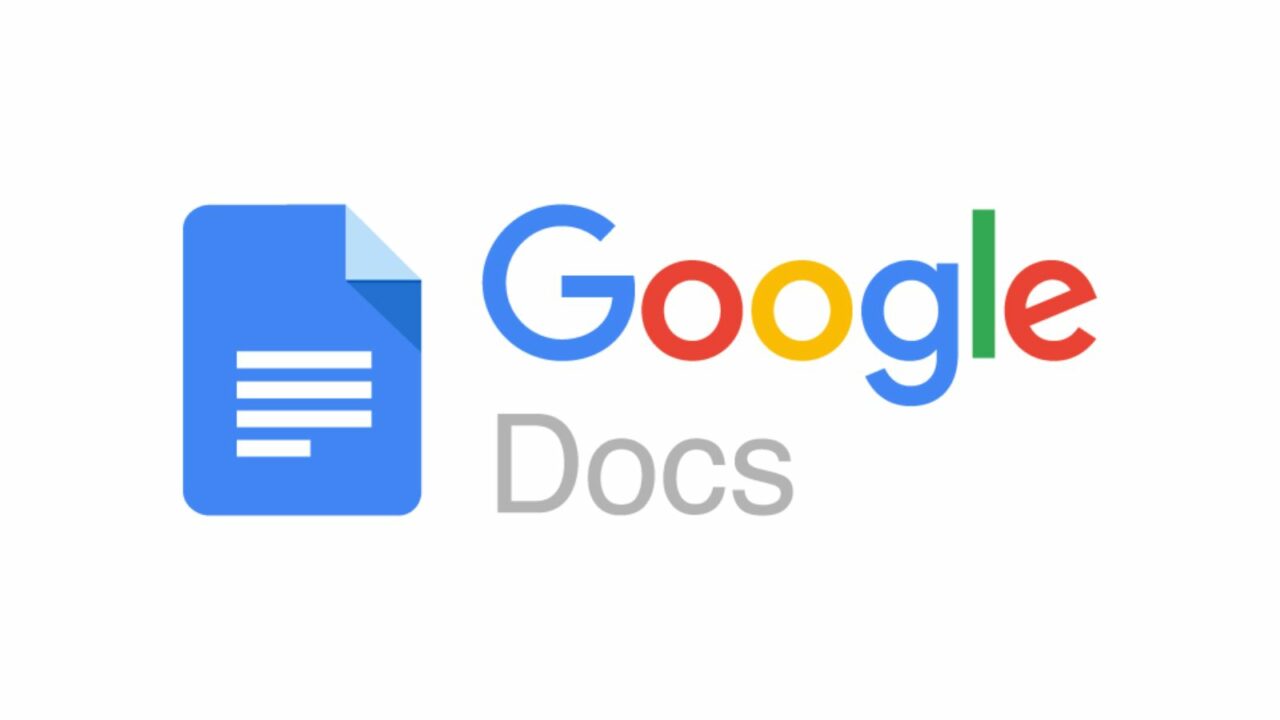Starting on Page 2 or 3 in Google Docs: It is easy to keep track of what you are reading when you add page numbers to a document. They help you keep your papers in order and make it easy to change the order of them whenever you need to. You can quickly add a page number to a text in Google Docs. You can even hide the page number on the document’s first page if you want to. However, what if you want to begin counting pages from a certain page in your text? This is possible, but you’ll need to use a bit more advanced methods to do it. Let’s look at how to begin counting pages in Google Docs from a certain page.
How to set the page number to begin on page 2 or page 3 in PC Google Docs
In a Google Docs document, you need to be smart about how you use section breaks to start page numbers from a certain page. Either of the steps below will help you get through the process.
We made a GIF that goes over the whole guide, which you can find here. It’s about 20 MB, which is pretty big for a picture file, so we chose not to load it automatically. Instead, you can download it if you need to.
How to Detect if Someone is Hiding Their Story from You (newsd.in)
How to do it step by step:
Here’s how to begin counting pages in Google Docs from a certain page. To help you through the process, read and follow the steps below.
- Go to docs.google.com in your computer, open the file, and move the mouse to the page where you want to begin numbering the pages.
- Point your mouse at the top of the last page where you don’t want the page numbers to show up. There are blanks at the top of each page in the test document that will make it easy for you to follow along.
- Next, click on Insert at the top and move your mouse over Break.
- Click on Section stop (continuous). At the top of the chosen page, a section break will now be added.
- Scroll down to the first page of the part where you want the page numbers to begin, and then click at the top of that page.
- Like before, click on Insert, move your mouse over Break, and choose Section break (continuous).
- Next, go to the first page where we put the first section break and click at the top of the page.
- Click on Insert at the top now.
- Move your mouse over Headers & Footers and click on Header.
- Now click on Different first page and check the box.
- Next, find the last page where we put the section break and click it. Then, uncheck the box next to Link to previous.
- After that, click on Insert at the top and move your mouse over the page numbers.
- You can choose the style of the page numbers you want from the list that is already there.
- After the page numbers are added, the pages that came before will be taken into account.
- Do not worry, click on Options in the top or bottom bar.
- Click on the page numbers and pick them.
- Now, leave all of the settings as they are and type 1 where it says “Start at” under “Numbering.”
- Click “Apply” now.
- At the end of your second section break, the page numbers will now start at 1.
After your section breaks, scroll up and double-click on the page numbers that have been added. This will pick the section.
To get rid of the page numbers, press Backspace or Delete on your computer. Do these steps again to get rid of page numbers from parts of the paper that don’t need them.
That’s all there is to it! That’s how to begin counting pages in Google Docs on your PC from a certain page.
When you use the Google Docs mobile app, can you start marking pages from a certain page?
The mobile app for Google Docs doesn’t have a way to add a section break to papers, so this isn’t possible. To help you start counting pages from a certain page in your Google Docs file, we suggest that you use a PC.
We hope this post showed you how to start counting pages in Google Docs from a certain page. Leave a comment below if you have any problems or more questions.