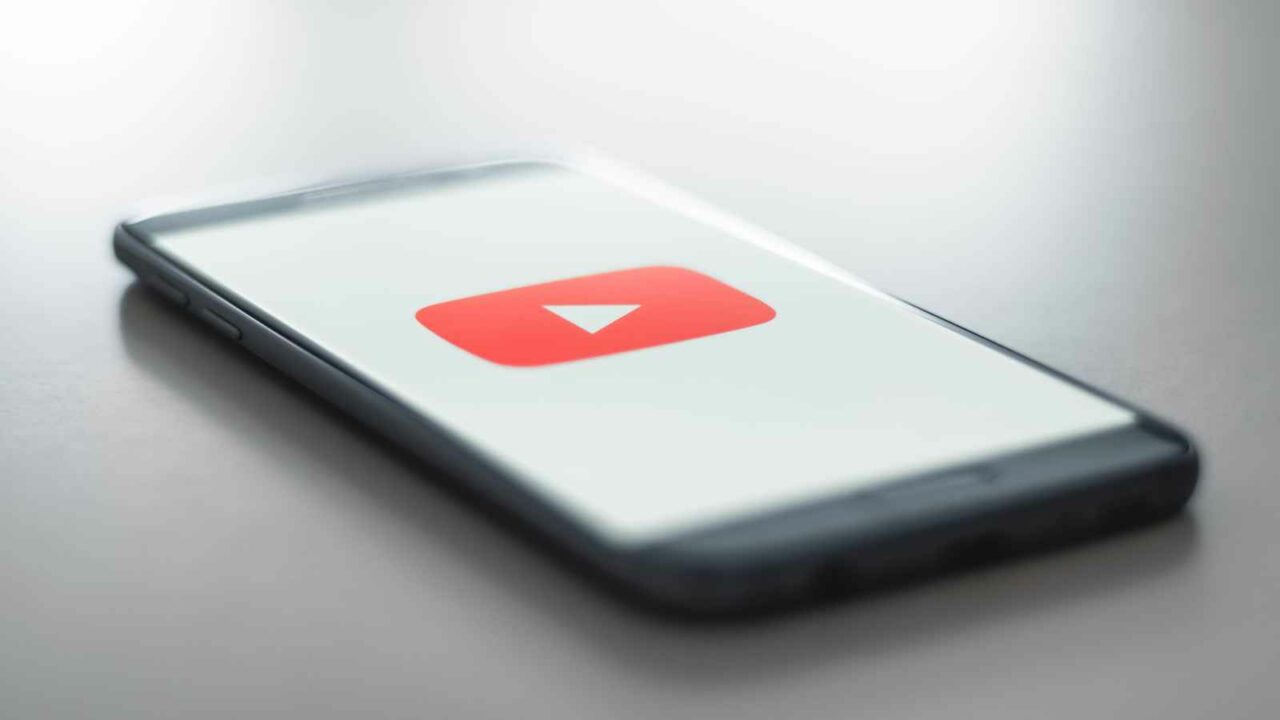Are you tired of clicking through YouTube videos manually? Or maybe you’re annoyed by the sudden video that starts playing as soon as you open a new tab. Fear not, for Autoplay is here to save the day! This nifty feature allows for seamless video playback without any interruptions. In this blog post, we’ll go over how to enable and disable Autoplay on YouTube and discuss its pros and cons. So sit back, relax, and let’s dive into the world of Autoplay on YouTube!
What is Autoplay?
Autoplay is a feature on YouTube that allows videos to play automatically after the current one finishes. In other words, it saves viewers from having to click on the next video manually. This feature can be useful for those who want to binge-watch their favorite shows or music videos without being interrupted by ads or having to navigate through different pages.
When Autoplay is enabled, the next suggested video will start playing in just a few seconds after the current video ends. It’s worth noting that this feature only works if you’re watching videos in a playlist or queue.
However, some users find Autoplay annoying and distracting. For instance, when opening multiple tabs simultaneously, several videos may start playing at once which could lead to chaos and confusion. The good news is that Autoplay can easily be disabled whenever you wish.
Autoplay has its advantages and disadvantages depending on your preferences as a viewer.
How to enable Autoplay on YouTube
Enabling autoplay on YouTube can be a great way to make your viewing experience more seamless and hands-free. Here’s how you can do it in just a few simple steps.
First, head over to the YouTube website or open up the app on your device. Make sure you’re signed into your account so that any changes you make will apply across all devices.
Next, find a video that you want to watch and click play. Once it starts playing, look for the small box with an arrow pointing right next to the “Up Next” section on the right-hand side of the screen. Clicking this button will enable autoplay for that particular video.
If you want to enable autoplay permanently across all videos on YouTube, go to your account settings by clicking on your profile picture in the top-right corner of the screen. From there, select “Playback” from the menu options and toggle on “Autoplay.”
With these simple steps, you’ll be able to enjoy uninterrupted viewing sessions without having to manually start each new video yourself!
How to disable Autoplay on YouTube
Disabling Autoplay on YouTube is a simple process that can help you take control of your viewing experience. You may want to turn off autoplay if you’re tired of videos automatically playing after one another, or if you prefer to choose which videos to watch next.
To disable autoplay on YouTube, first log in to your account and navigate to the homepage. On the top right-hand corner of the screen, click on your profile picture. This will open up a drop-down menu where you should select “Settings.”
Once in Settings, select “Playback” from the menu options on the left side of the screen. This will bring up several playback settings including Autoplay. Simply toggle off Autoplay by clicking on it so that it turns gray instead of blue.
And just like that, all future videos won’t play automatically once one has finished! Remember though, this setting only applies for when using your own account – signed out users who visit YouTube will still have autoplay enabled by default unless they change their own settings manually as well.
How to enable live chat on YouTube? Tips for using live chat
Pros and Cons of Autoplay
Autoplay is a feature on YouTube that automatically plays the next video in a playlist or suggested videos list. While this can be convenient for some users, it also has its drawbacks.
One of the benefits of Autoplay is that it allows you to discover new content without having to manually search for it. This can be especially useful if you’re trying to find more information on a particular topic and want to watch several related videos in one sitting.
Another advantage of Autoplay is that it keeps your viewing experience seamless by eliminating any gaps between videos. You don’t have to worry about clicking on the next video every time one ends, which can save time and make watching multiple videos more enjoyable.
However, there are also some downsides to using Autoplay. One major issue is that it can lead to distractions and procrastination if you keep watching videos even when you should be doing something else. It’s easy to get sucked into an endless cycle of autoplaying videos and lose track of time.
Additionally, Autoplay can sometimes lead to inappropriate or offensive content being played without warning. While YouTube does have measures in place to prevent this from happening too often, it’s still important for users to remain vigilant while browsing.
Whether or not you choose to use Autoplay depends on your personal preferences and needs as a viewer. It’s up to each individual user whether they find the benefits outweighing the potential drawbacks when using this feature on YouTube.
Conclusion
Autoplay can be a great feature for those who want to watch videos one after another without having to manually select each video. However, it may not be suitable for everyone as some may find it annoying or distracting.
Enabling Autoplay is quite easy and can be done with just a few clicks on YouTube’s desktop site or mobile app. Disabling the feature is equally simple and can also be done in just a few steps.
While there are pros and cons to using Autoplay on YouTube, ultimately, the decision rests with you. If you enjoy watching binge-worthy content like TV shows or movie trailers, then enabling Autoplay could enhance your viewing experience. On the other hand, if you prefer more control over what you watch next or find the constant streaming of videos distracting, disabling Autoplay might be the way to go.
Whatever option you choose, remember that YouTube continues to innovate its features regularly so keep an eye out for any updates related to Autoplay in future!